Deeming things as complex beasts is our biggest problem, and that’s where we get failed at the first moment. That’s where we found that an informational article belonging to the installation procedure of GBWhatsApp Pro is the biggest necessity as we’re working on a proper complete guide for using this amazing WhatsApp Mod.
Installation is the initialization of your fun making with instant messaging, and we’ve created two mere partitions of these steps, including the Prerequisites and Installation.
Don’t replicate the meaning of this guide being a bigger one to a complex guide. Every single step mentioned within the below guide is presented in the simplest word, comprehendible for as low as 5th-grade kiddo. Let’s begin the journey toward GB WhatsApp Pro APK.
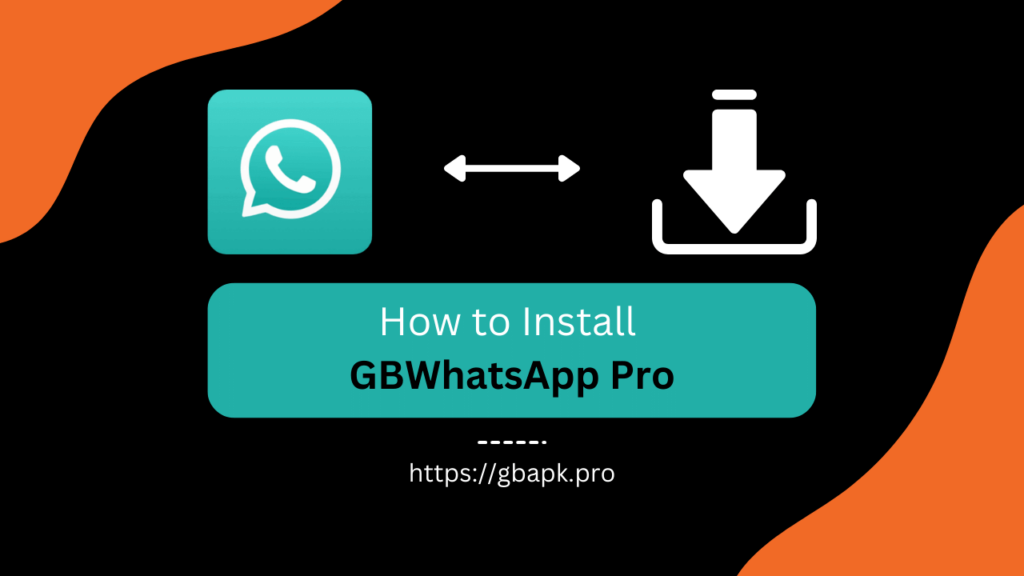
Prerequisites
It won’t be long as there are just three important prerequisites you need to make it to get the GBWhatsApp Pro app package installed on your smartphone without a single problem.
- GBWhatsApp Pro APK file that you can simply download by clicking this link.
- Internet Connection that you already have!
- Lastly, the chat and media backup that you can gain using the below procedure.
Creating WhatsApp Data Backup
Before going for a mod installation, you just need to think about your WhatsApp’s interior data. It absolutely includes all the important chats you had with your contacts as well as the photos, videos, and documents they shared with you. Don’t forget that you can back up that data was simply using the below steps:
- Open the WhatsApp official app on your smartphone.
- Click the three-dot menu and open Settings tab from there.
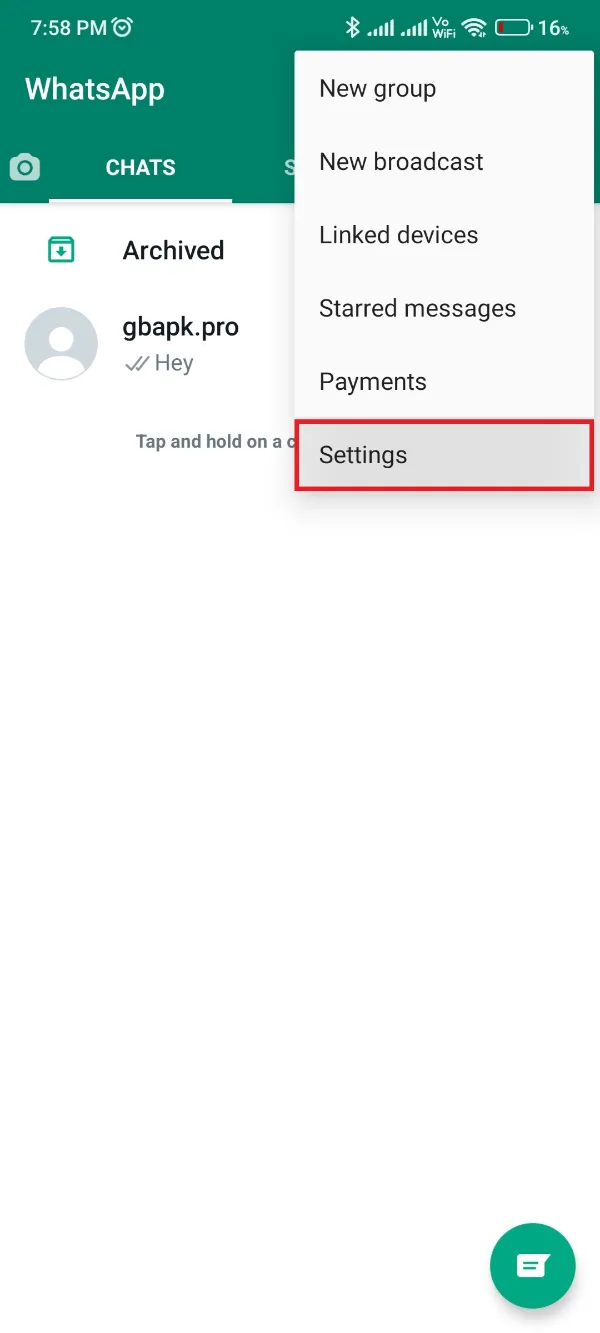
- Hit and open the Chats section from WhatsApp Settings.
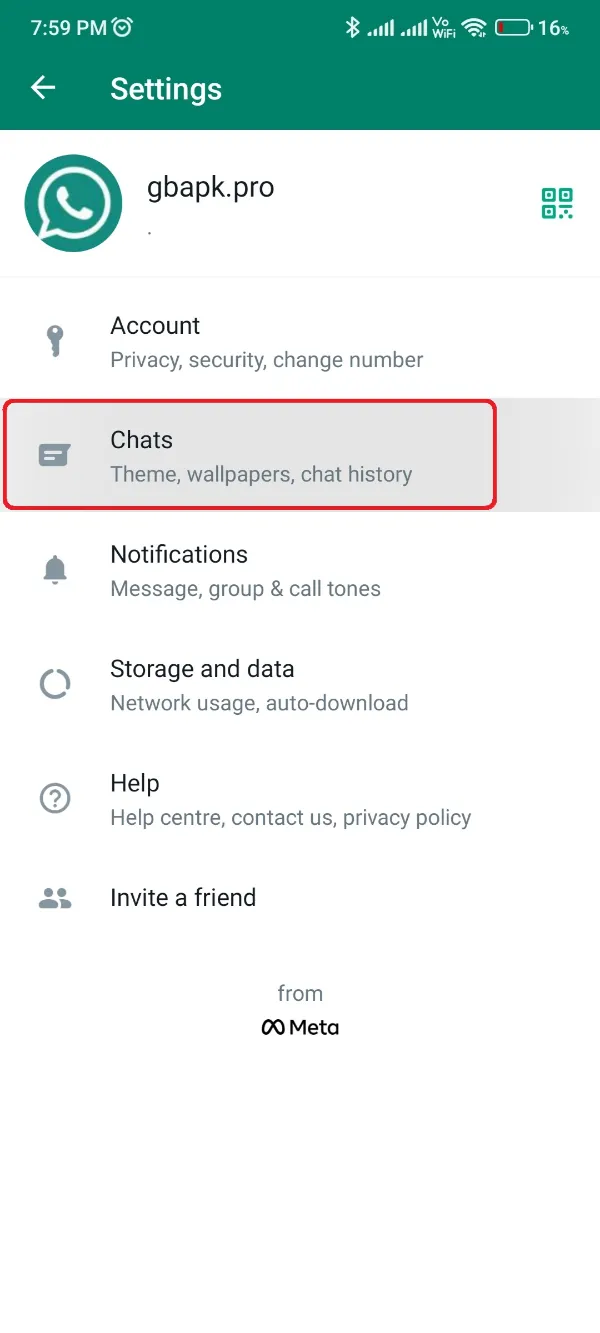
- Get to the Chat Backup space by scrolling down and clicking it.
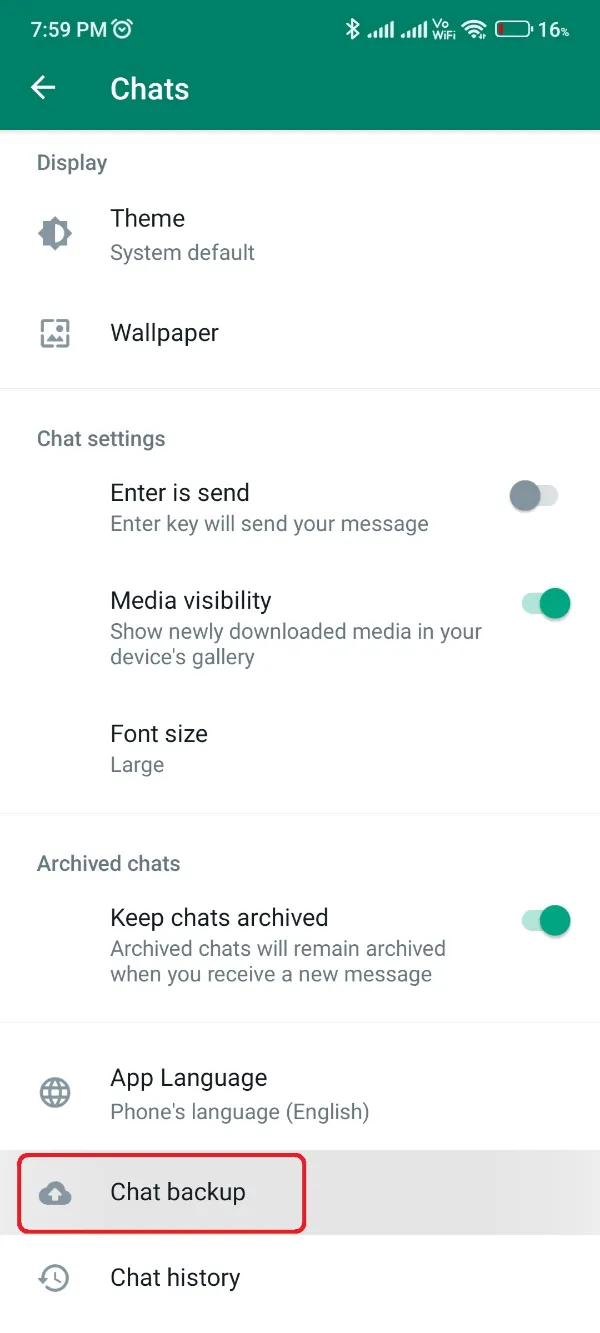
- Now, click the green-colored Back-Up button as shown in the below image. Also, enable the last toggle for including the media files within the backup.
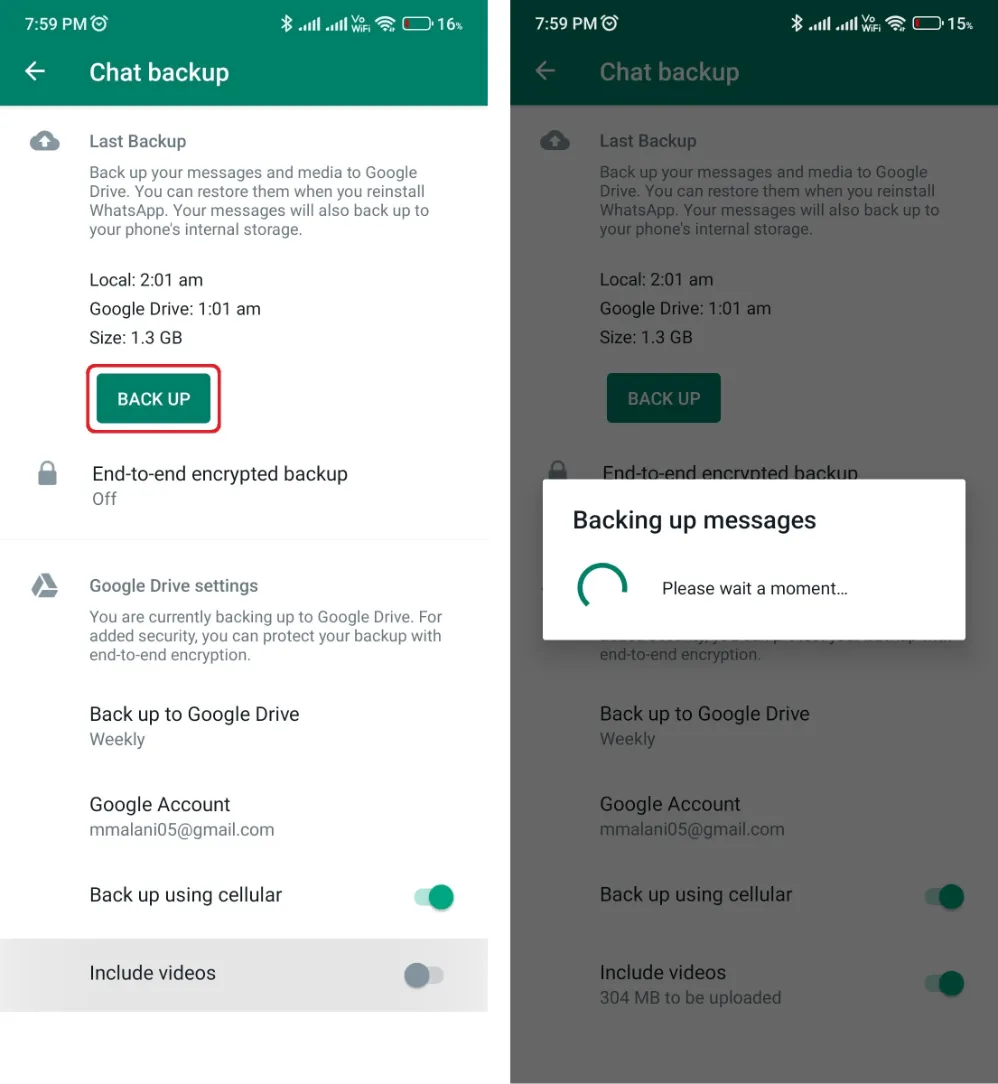
You’ve successfully created a backup partition. But wait, you can’t use a drive backup on WhatsApp Mod, as they aren’t authorized to employ the Google cloud drive servers.
Don’t worry, you can open File Manager and create a copy of the WhatsApp folder from Internal Storage to the Downloads folder. It’d contain the message database as well as the media files.
Still, if you need assistance with the step-by-step procedure of backing up WhatsApp data from official WhatsApp, you can follow this link’s fitting section.
Also, we’ve completed the prerequisites section, and now is the moment to initialize the installation procedure.
Installation
After creating a successful backup of all your important old WhatsApp data, you’re ready now to jump on the GBWhatsApp Pro app and enjoy all the privileges available on its interface. Follow the below step-by-step procedure to get on there.
- Download the GBWhatsApp Pro APK from the above prerequisites section or this link.
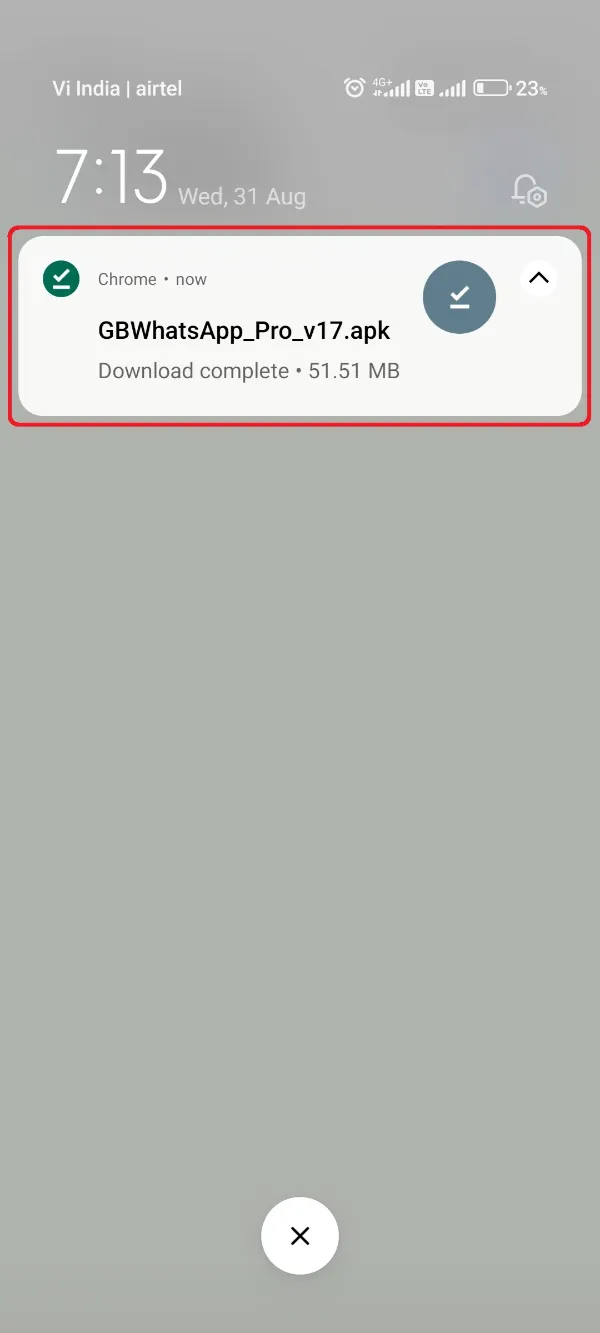
- Get to the Settings app on your phone and scroll down to open Security section.
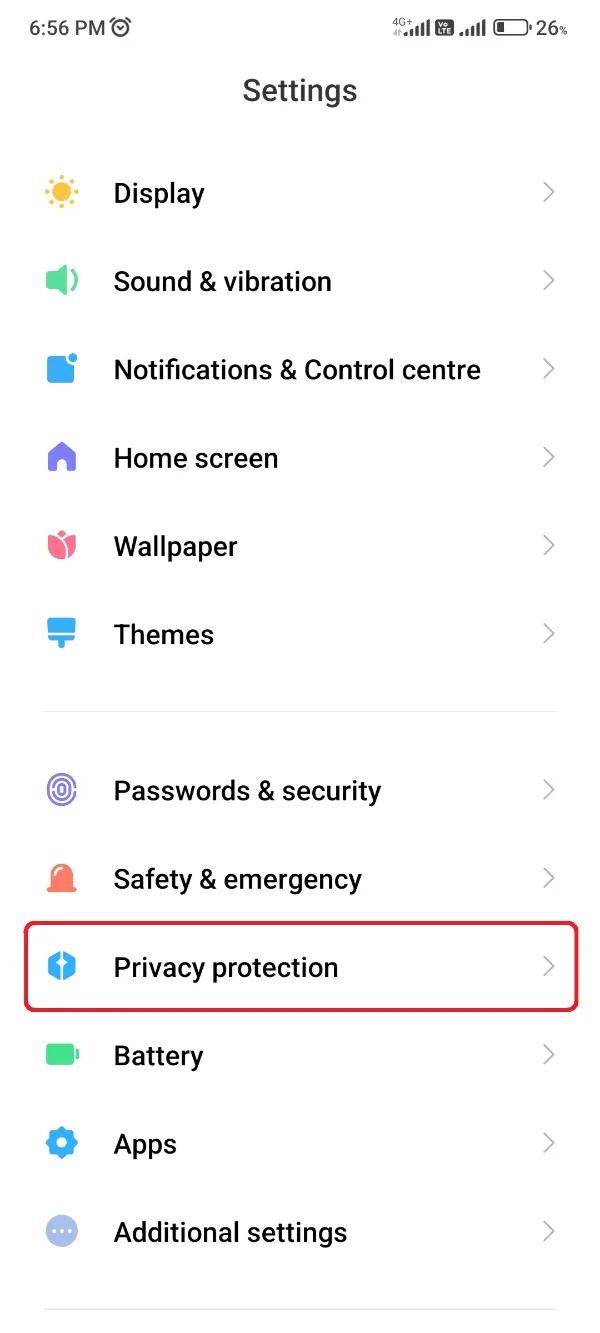
- Scroll down a bit until you get Unknown Sources or Third Party Installation toggle. Enable it for the File Manager!
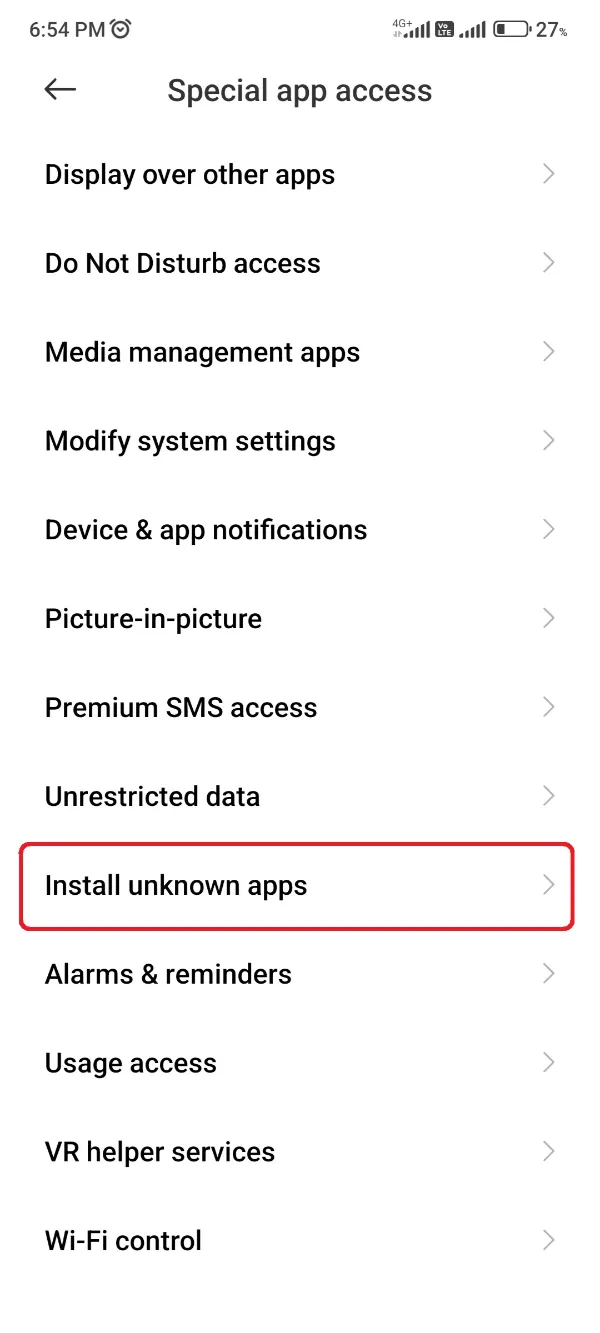
- Get back to the File Manager app and navigate to the location where you downloaded GBWhatsApp Pro APK.
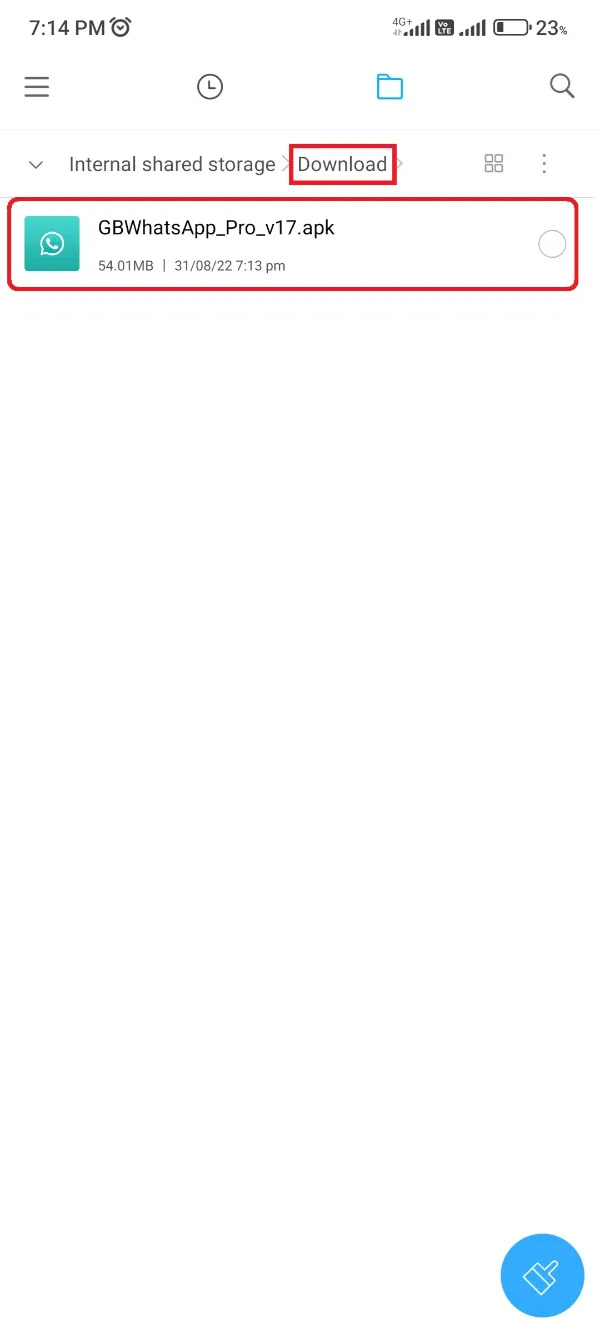
- Click the GBWhatsApp Pro APK file.
- Hit the Install button to start the installation procedure.
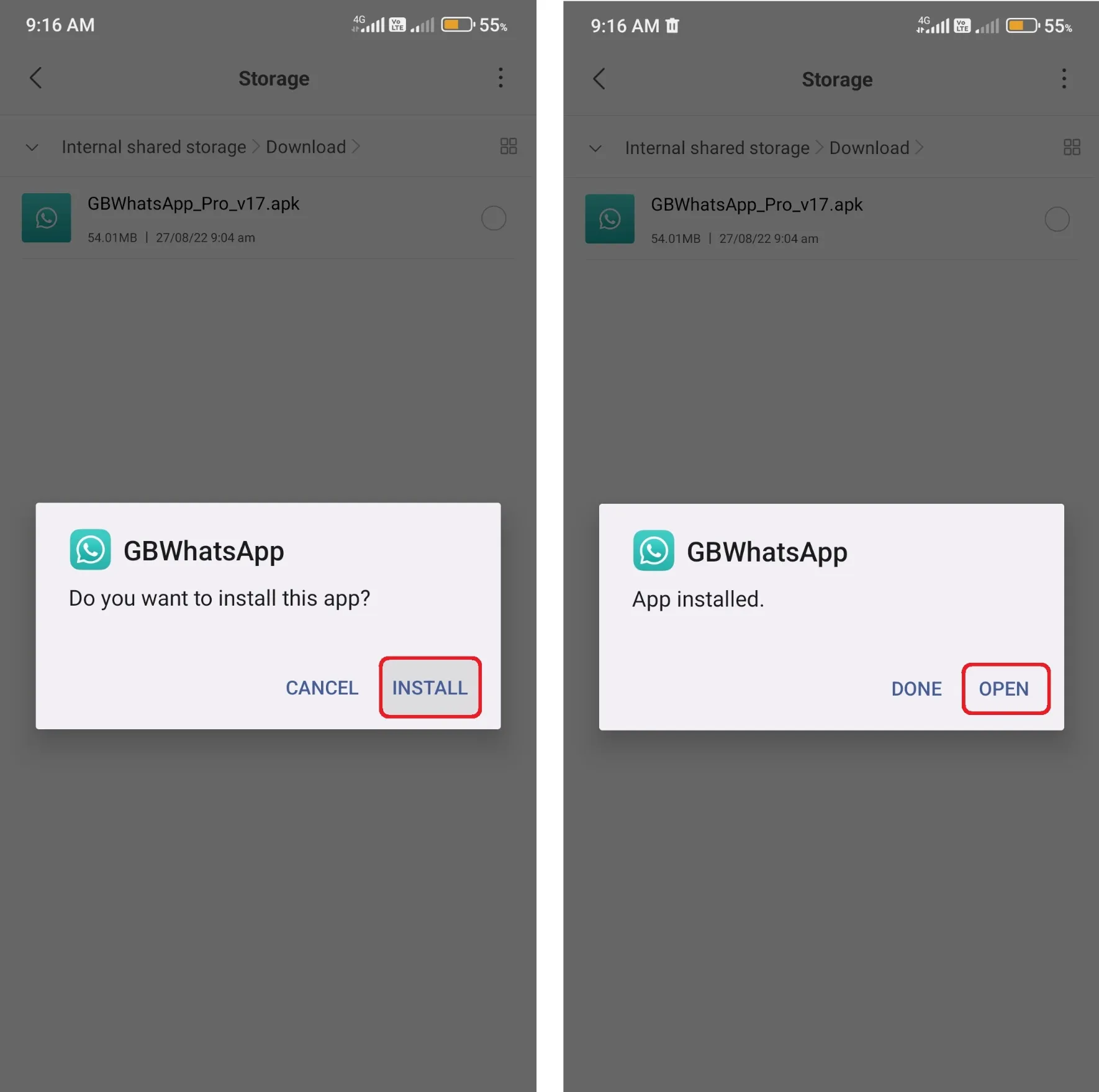
Wait for a few moments, and soon you’d get a Success message with the successful installation procedure.
Additional Information – GBWhatsApp Pro Verification
We aren’t ought to provide you a detailed instruction as this guide just require the installation procedure, but still, we’d love to simplify your overall GBWhatsApp Pro configuration.
So, follow the below last steps to complete the GBWhatsApp configuration.
- Open the recently installed GBWhatsApp Pro app from the app menu.
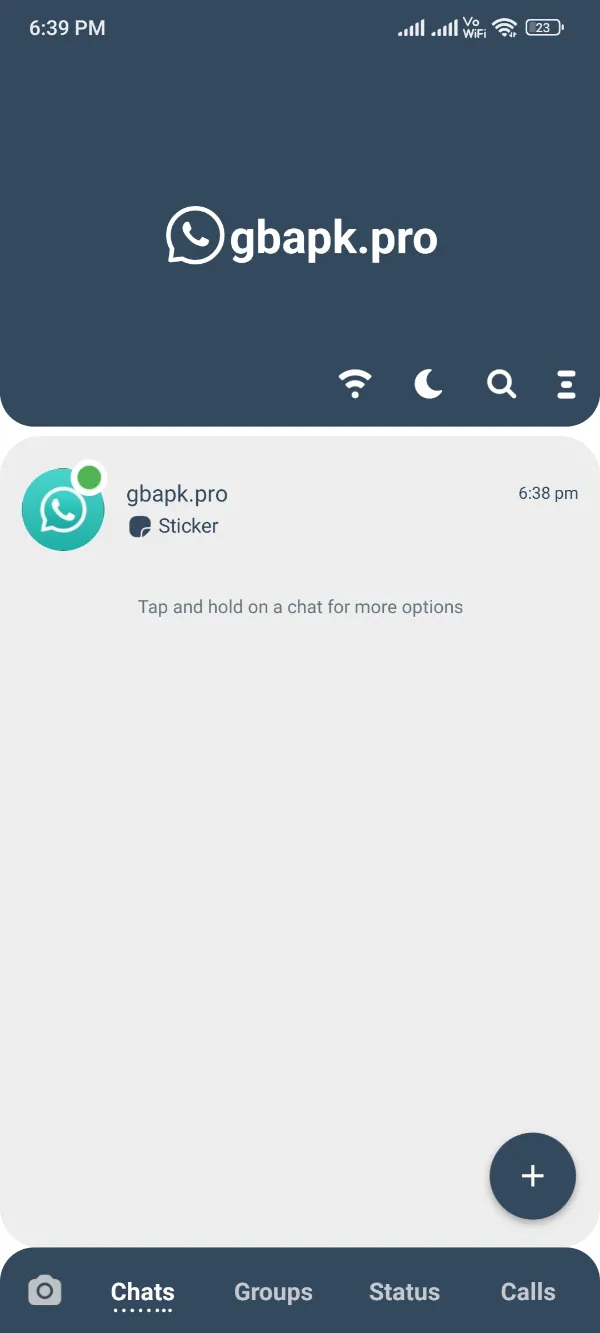
- Click the Agree and Continue button. (You don’t need to click the Restore button, as we created a different kind of backup.)
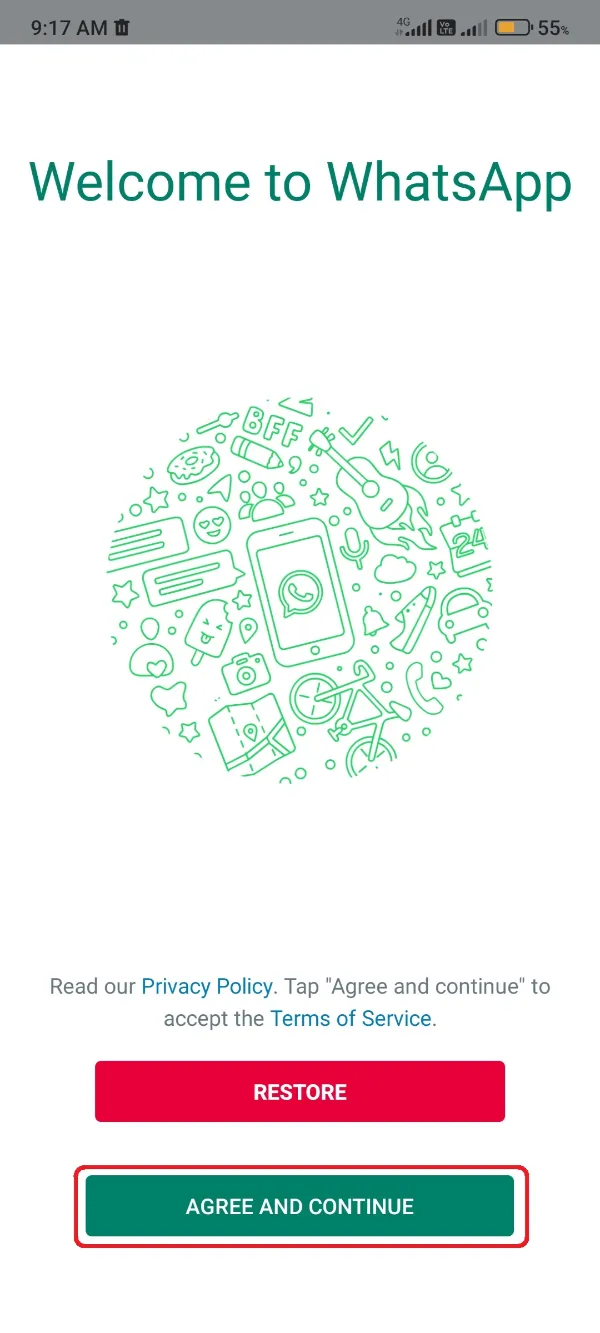
- Select your region and enter your WhatsApp number on the next page. Click Next button!
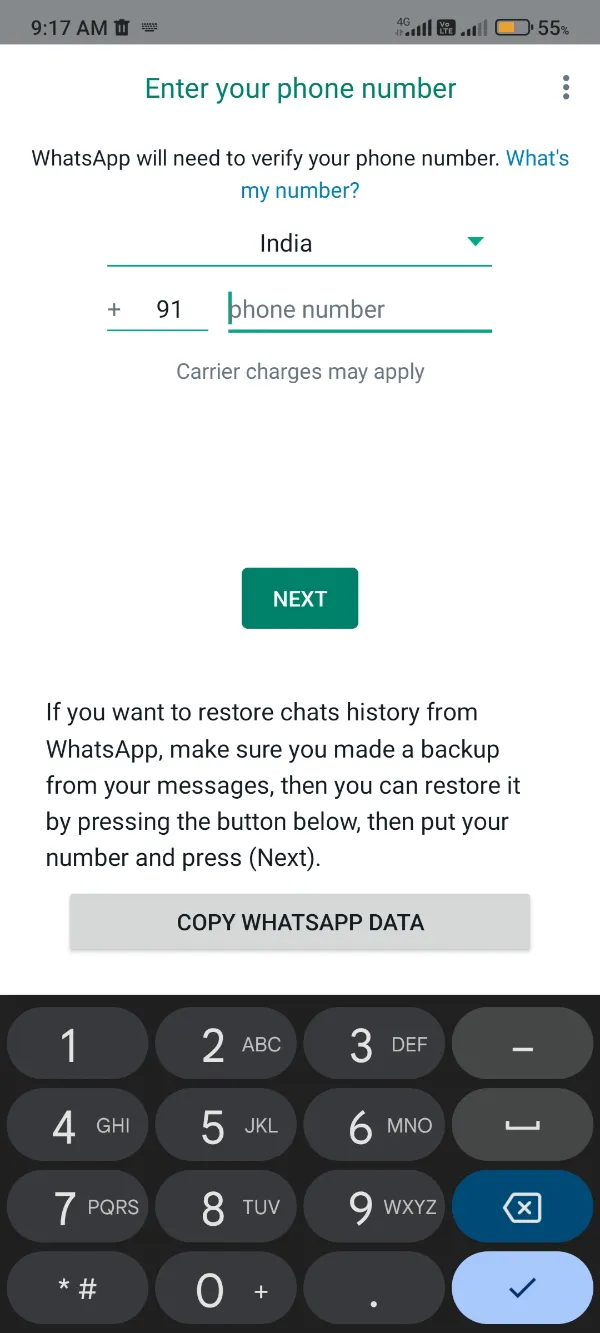
- Afterward, click OK button to start the verification procedure.
- The app would now ask for Message Reading permission. You can either grant that for auto OTP picking, or click Not Now to enter the OTP manually.
- Inscribe the one-time password you got on your phone for verification.
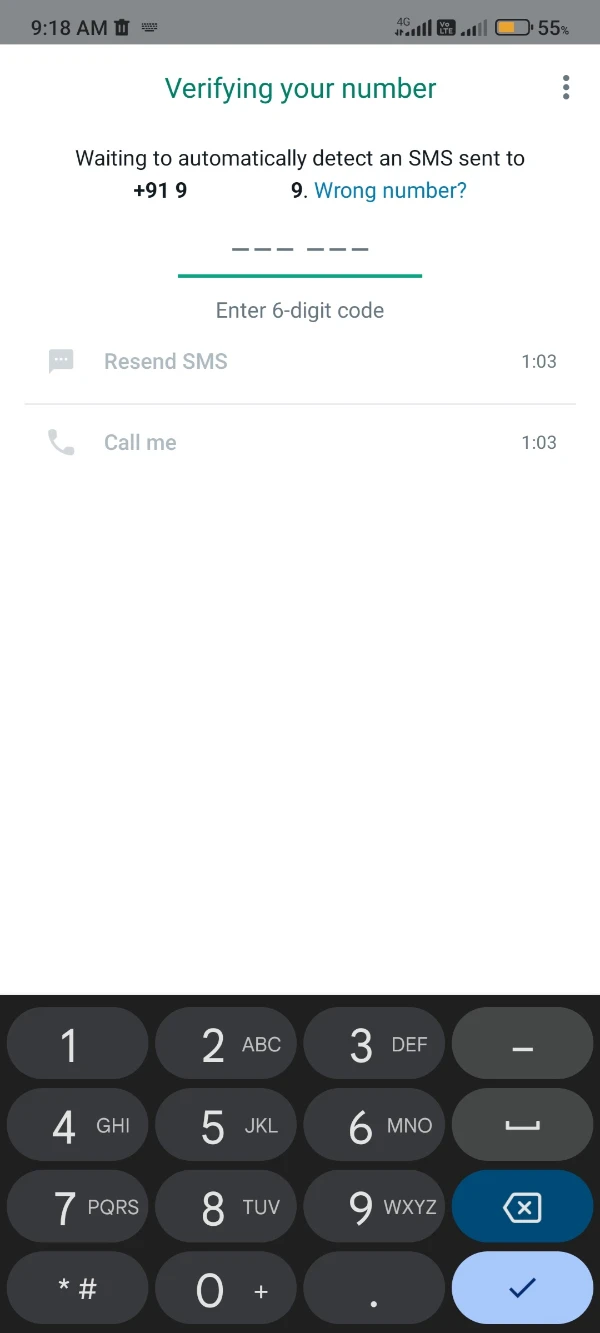
- Now, you’d get notified by a GBWhatsApp prompt stating that you can’t import the Google Drive backup as you aren’t using official WhatsApp. Skip that!
- Here at this moment, if you’ve backed up your data in prerequisites, you can hit this link and learn the procedure to restore backup on GBWhatsApp Pro as shown in the below image, or otherwise skip this step!
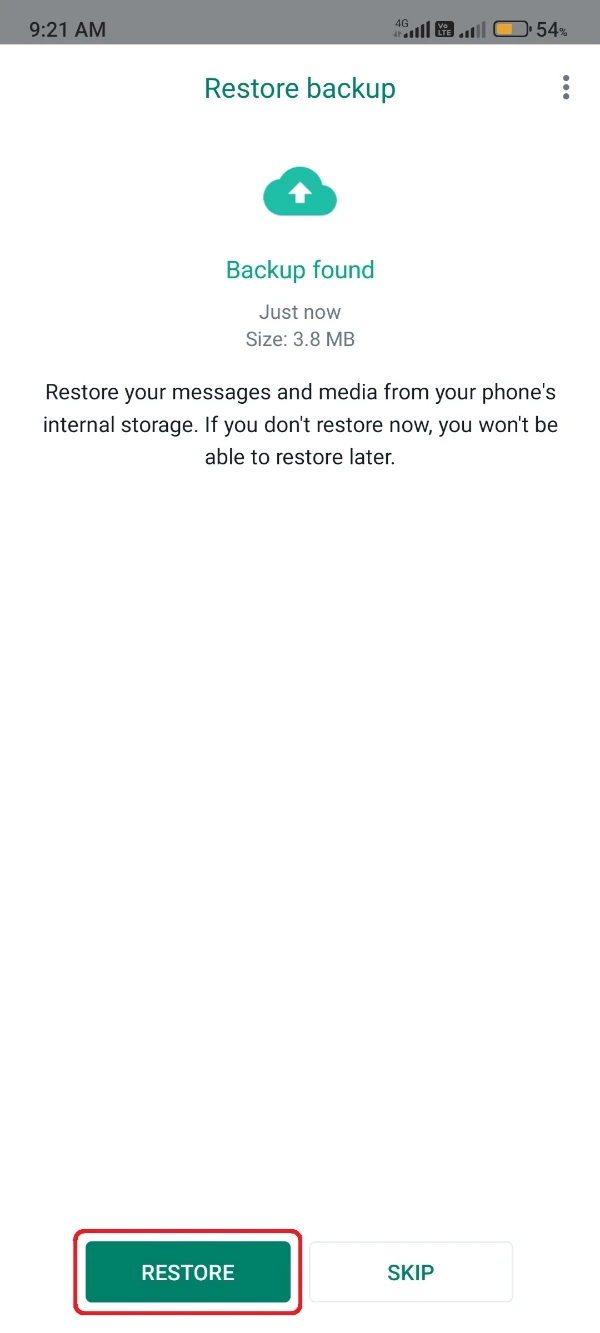
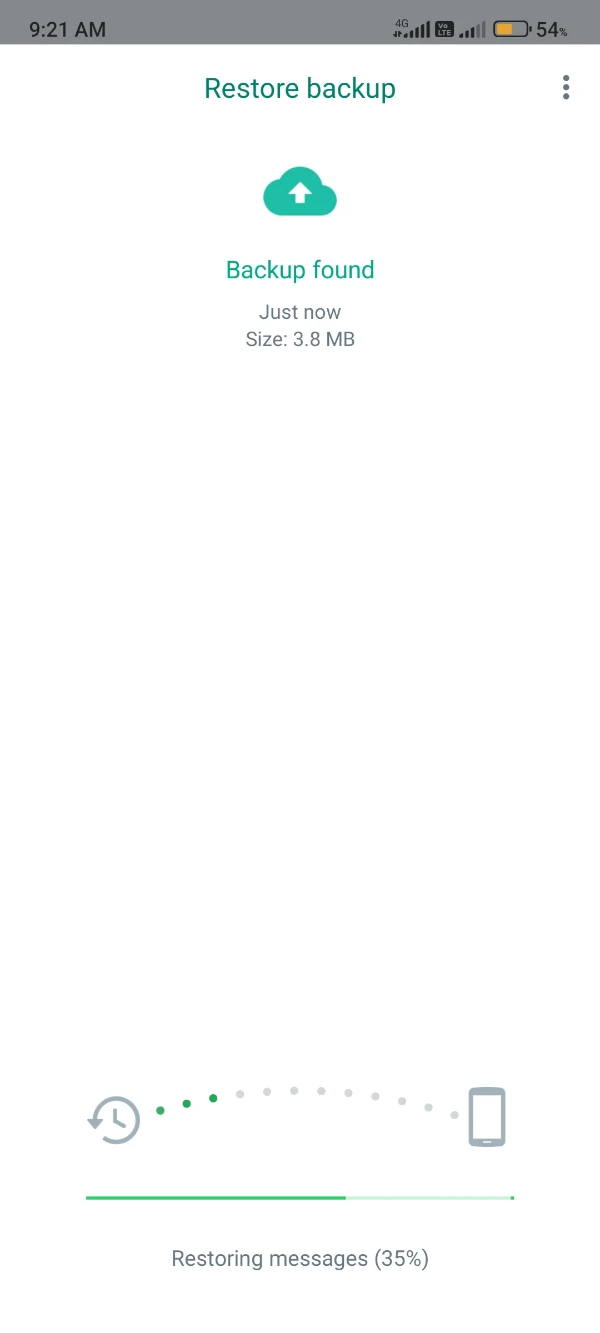
- Inscribe your name on the name tab and update a profile picture if you like.
That’s it! You would now start glimpsing the GBWhatsApp Pro interface with all the elements that we talked about on the homepage of this GBWhatsApps.io.
Your waiting period finally got over, and you’re ready to take off your messaging to an eternal city with millions of free benefits. Enjoy the take-off!
you have done a great job
thanks
Hey there, You’ve done a great job. I will certainly digg it and personally suggest to my friends. I’m confident they’ll be benefited from this website.
thanks
Downlod me gb WhatsApp
already provided
I need gb whatsapp
Get it from here: homepage
“O app não foi instalando”
Foi a mensagem que apareceu no meu caso. 😢
Try using Sammods APK, it will work for sure.
E muito bom
WhatsApp GB