What would be the privilege of a dual sim smartphone if you can’t use two WhatsApp on your phone? If this thought comes to your mind every moment, you’re just a step away from starting to use two different WhatsApp accounts on a single smartphone.
No, you won’t need to create a WhatsApp Business account, as the GBWhatsApp Pro would help you deal with it!
If you’ve also got two different mobile numbers and aspiring to use both on WhatsApp, but the official WhatsApp is stopping you from doing the same, try GBWhatsApp Pro.
The simple installation procedure would help you make a new WhatsApp account with your next mobile number, and if you want to go on, let the below steps work for you.
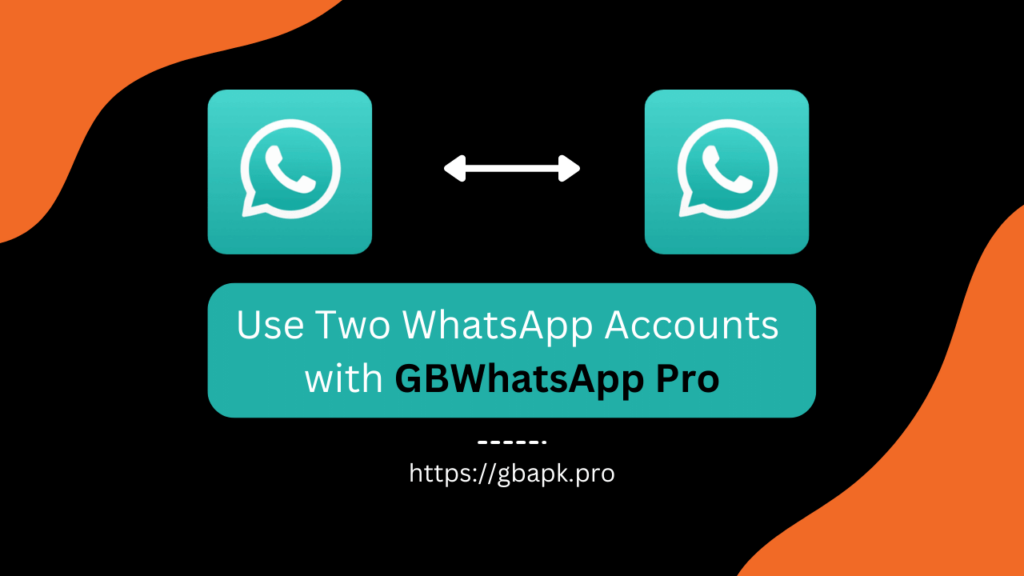
Step 1: Download Latest GBWhatsApp Pro on Android Phone
The first step of the procedure would be the downloading step, where you’re required to download the latest version of GBWhatsApp Pro.
No need to worry about anything, just hit the below link, and you’d get redirected to the download page of GBWhatsApps.io website.
The above linked GBWhatsApp Pro app is the latest app version which includes all the latest WhatsApp themes, customization features, privacy features, and universal features to help you get an exceptional experience of WhatsApp that you didn’t have before. Download it and store it in a particular folder that you’d keep in your mind while installing.
Step 2: Install the recently Downloaded GBWhatsApp Pro APK
If you’ve successfully completed the first step or downloaded GBWhatsApp Pro APK on your device, you’re required to install it using the default installation procedure.
It’d be easier for you with a detailed procedure of the installation process, as described below.
- Open the Settings app on your smartphone and get to the Security section.
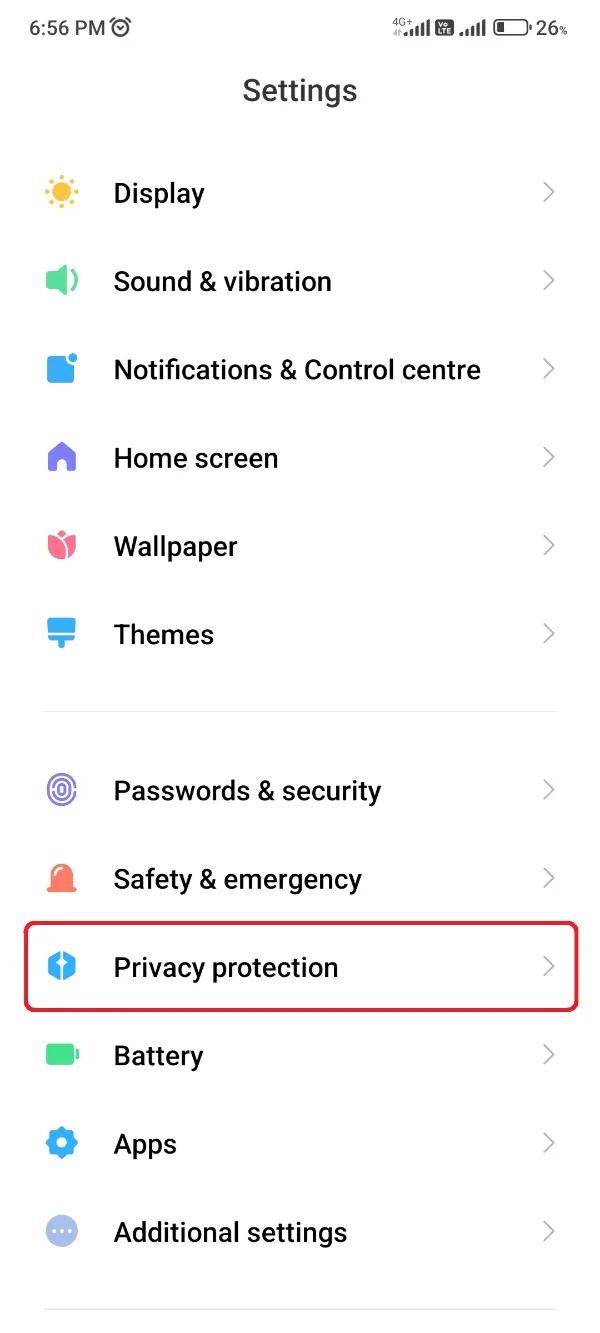
- Scroll down and search for the Unknown Resources or Third-Party Installation toggle. Or if you’re using a Xiaomi phone, find the Privacy section as shown below.
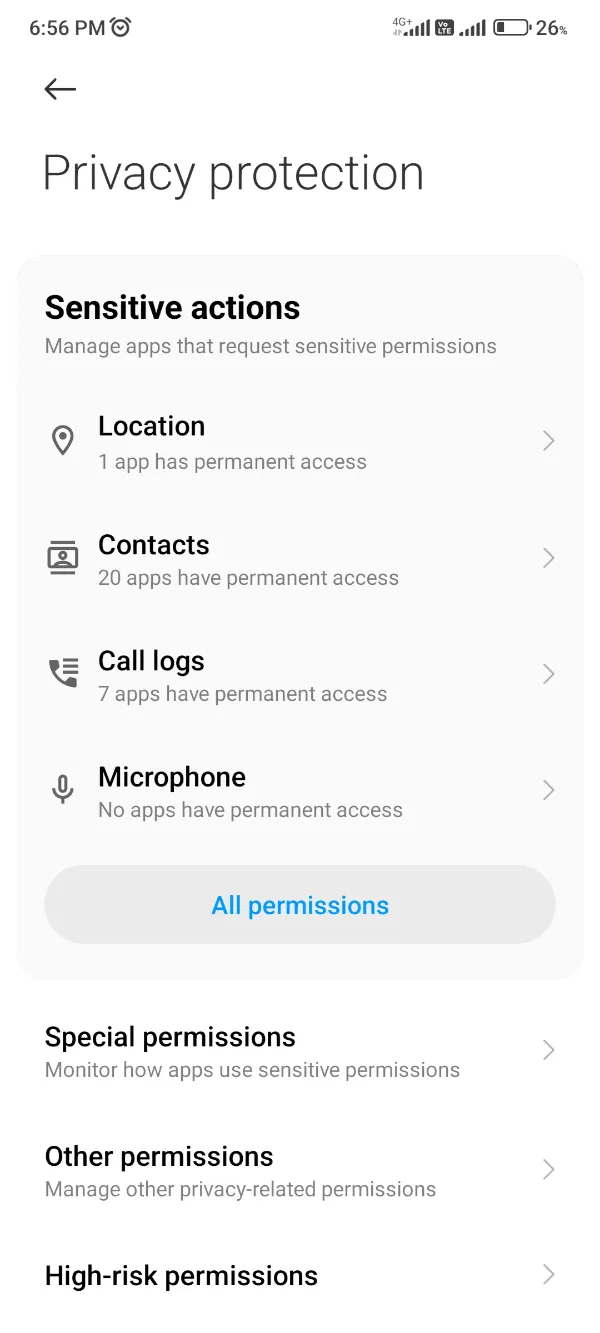
- Click and Enable this toggle for installing a third-party app like GBWhatsApp Pro APK. Again, for Xiaomi phones, you’d be required to get through Special Permissions > Install Unknown Apps, and enable it for File Manager.
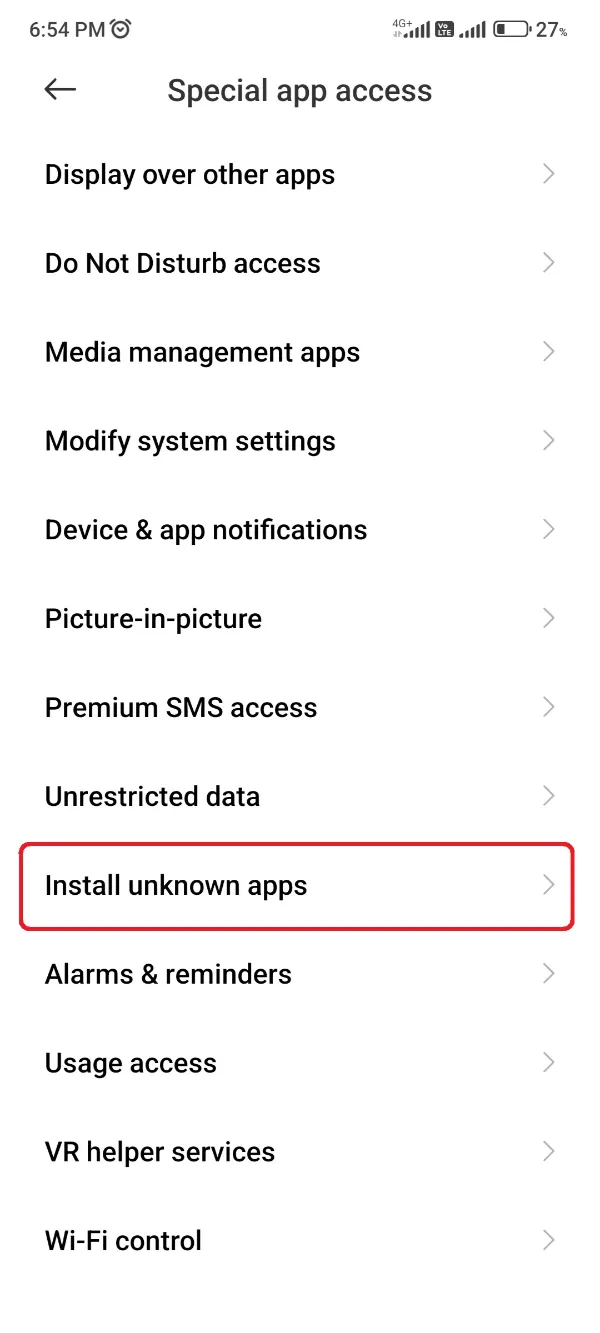
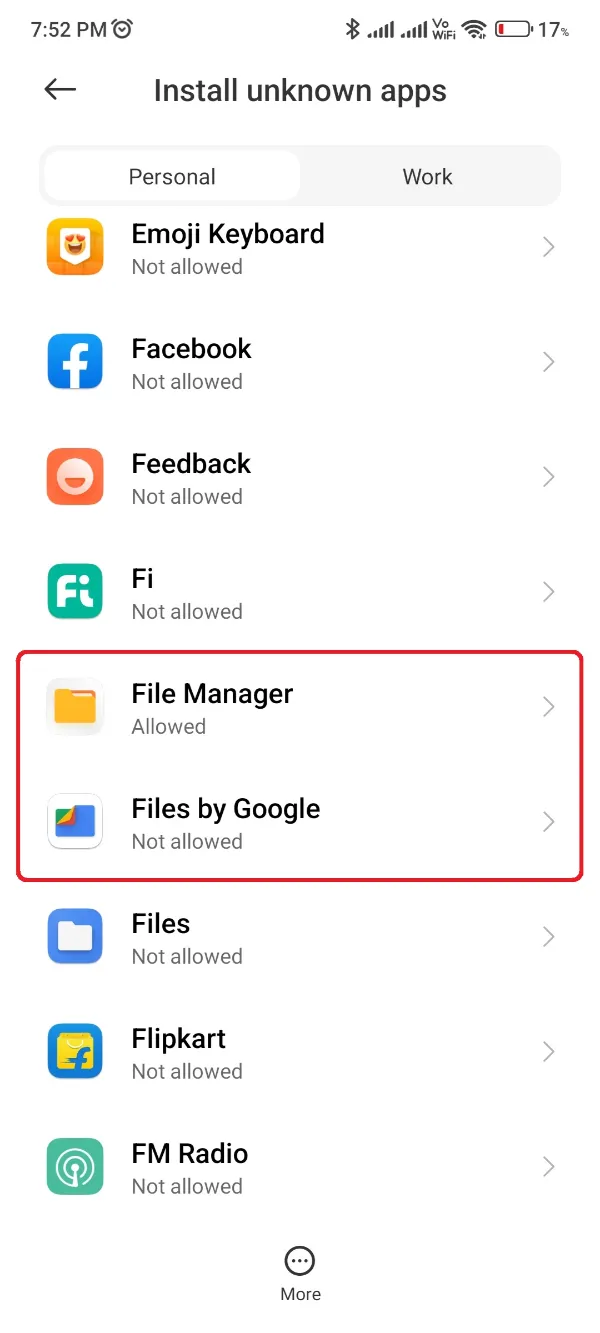
- Finally, open the File Manager app on your phone and locate the GBWhatsApp Pro APK.
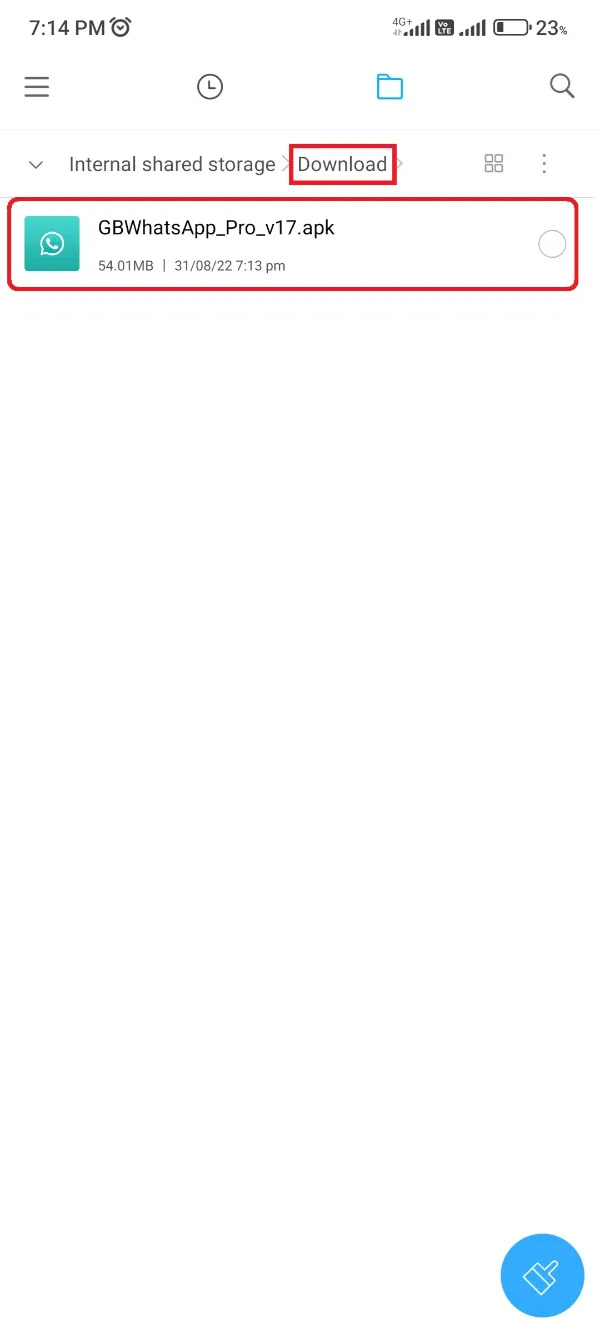
- After finding it, click it, and hit the Install button on the next prompt page.
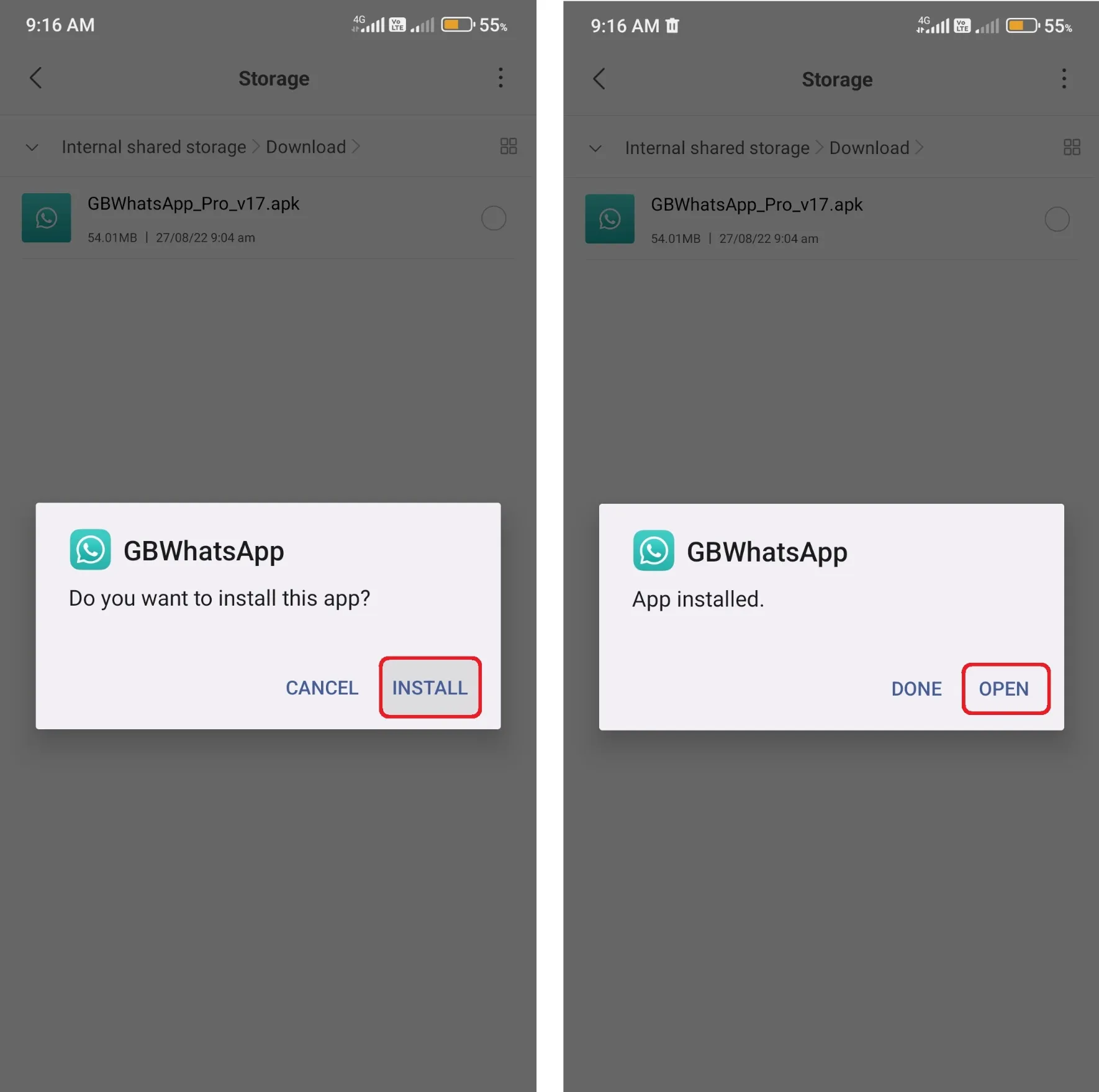
Wait for the installation procedure until you won’t get an option to open the app and App Installed Successfully notification. That’s it for now, and now is the time to go for the final step of the procedure.
Step 3: Create your Second WhatsApp Account using New Number
Let’s initialize the final procedure of verifying the new WhatsApp account or starting your second WhatsApp account. Go through the below procedure and verify your WhatsApp number ASAP!
- Open the GBWhatsApp Pro APK on your phone to initialize the verification procedure.
- Afterward, click a green colored “Agree and Continue” button to agree to the terms and conditions.
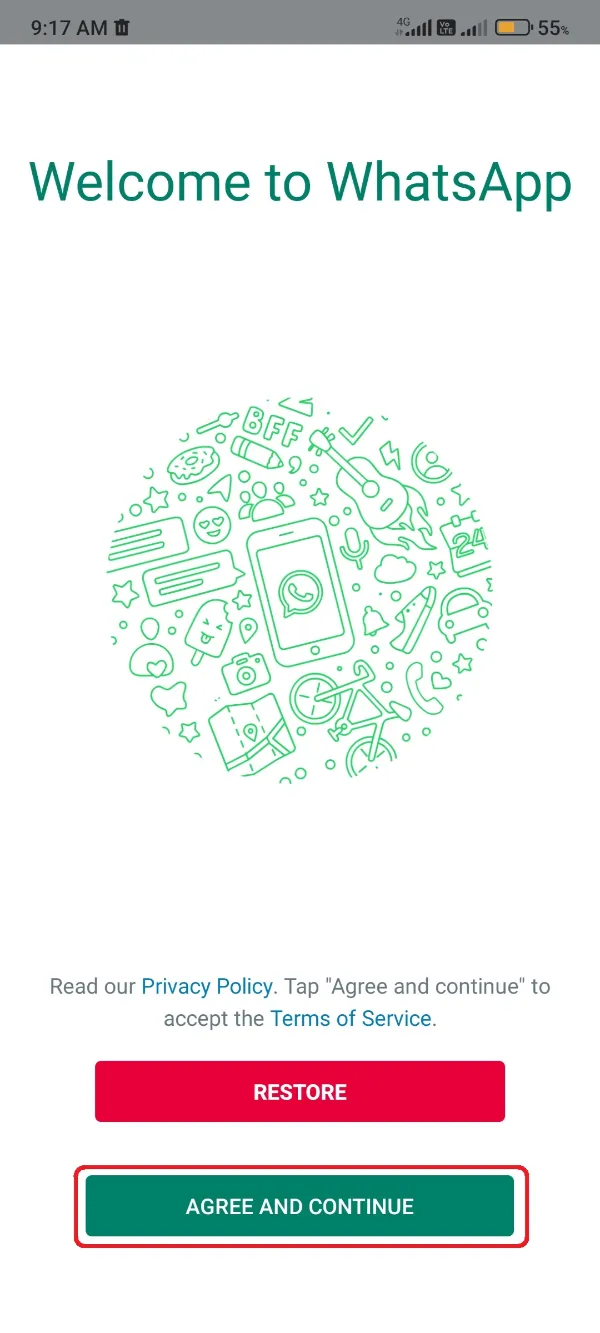
- Select the region and fill in your second number, or the new number for your second WhatsApp account.
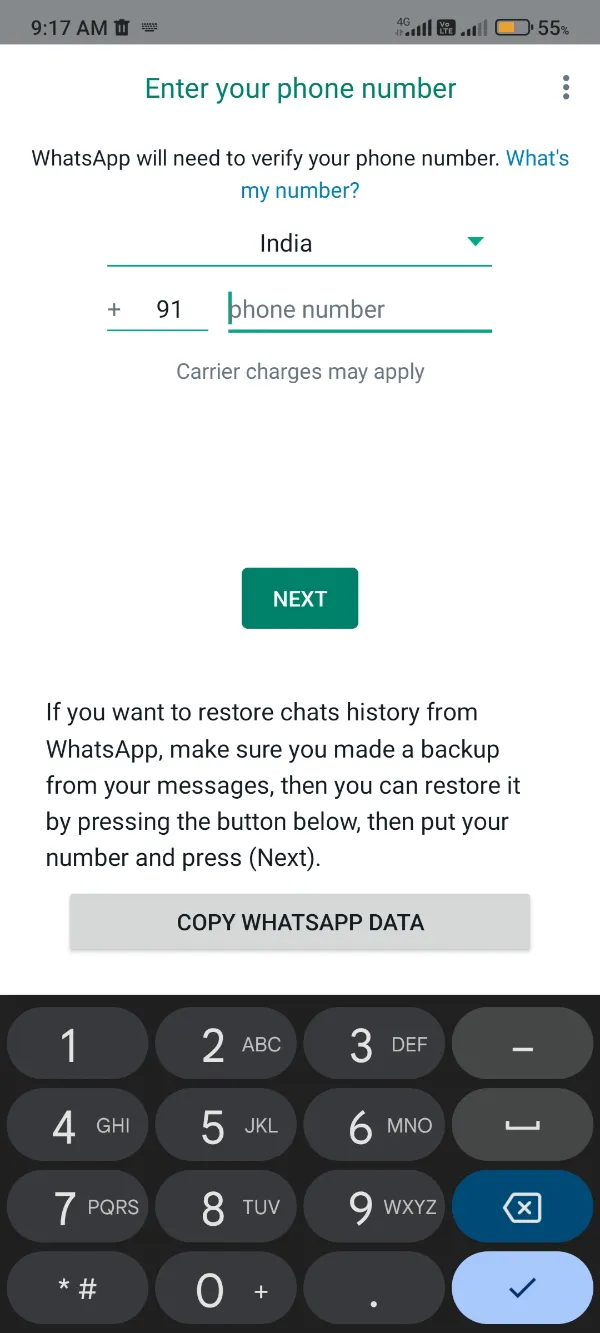
- Press the green Next.
- You’d now get prompted with a verification window with a chosen number. Double-check the number and click the OK button to start verification.
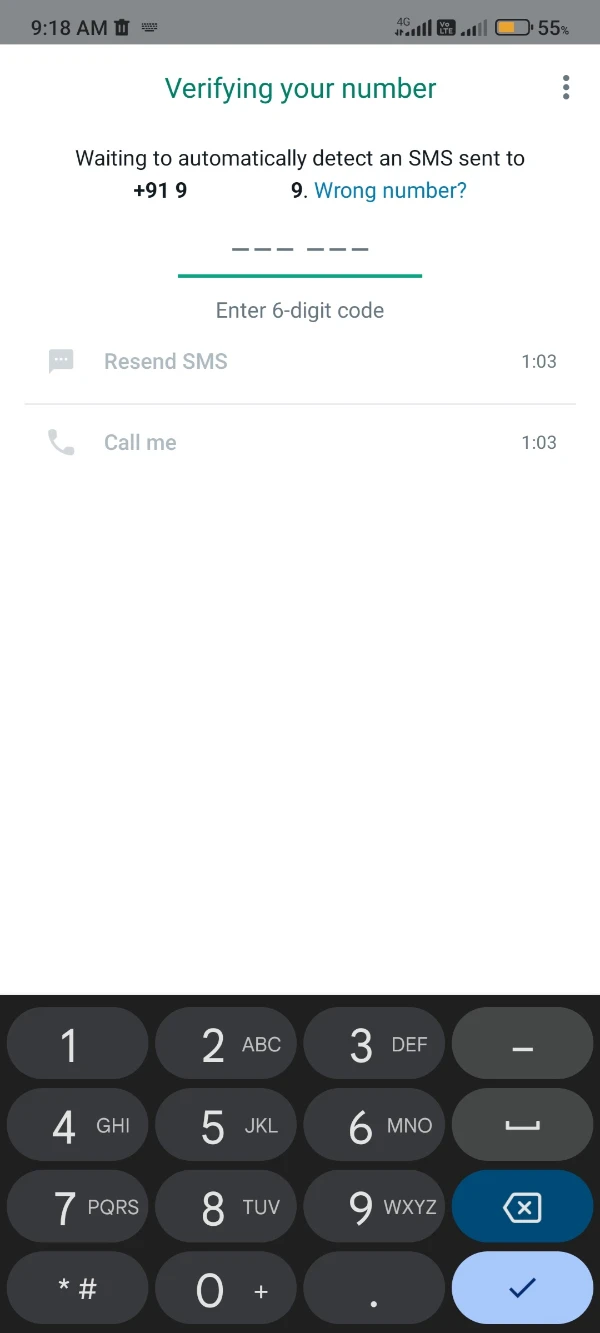
- Next, GBWhatsApp Pro would ask you for permission to messages for auto-capturing the OTP. You can either click Continue to go on or click Not Now to enter OTP manually.
- Enter the One-Time Password or OTP that you got as a text message on the second WhatsApp number.
- Click the green Verify button.
- You don’t have any backup as you’re creating your new WhatsApp account. So, click Not Now for the backup finding window.
- Allow the final permission asked by GBWhatsApp Pro, i.e., Contacts.
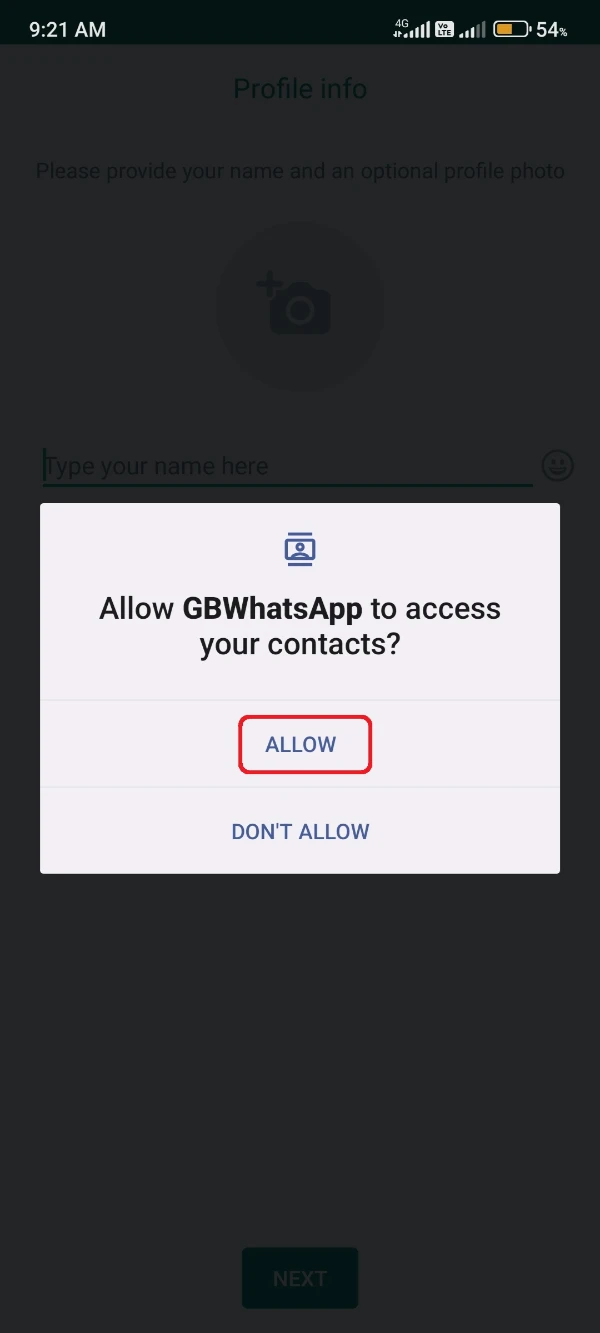
- You’d now get notified about GBWhatsApp Pro that you’re currently using a modified WhatsApp. Click the OK, GOT IT button.
- Fill in your name and also your profile picture if you want to add one. Click the Next button.
- Finally, you’d glimpse a mere WhatsApp interface with a little different app interface and so many features.
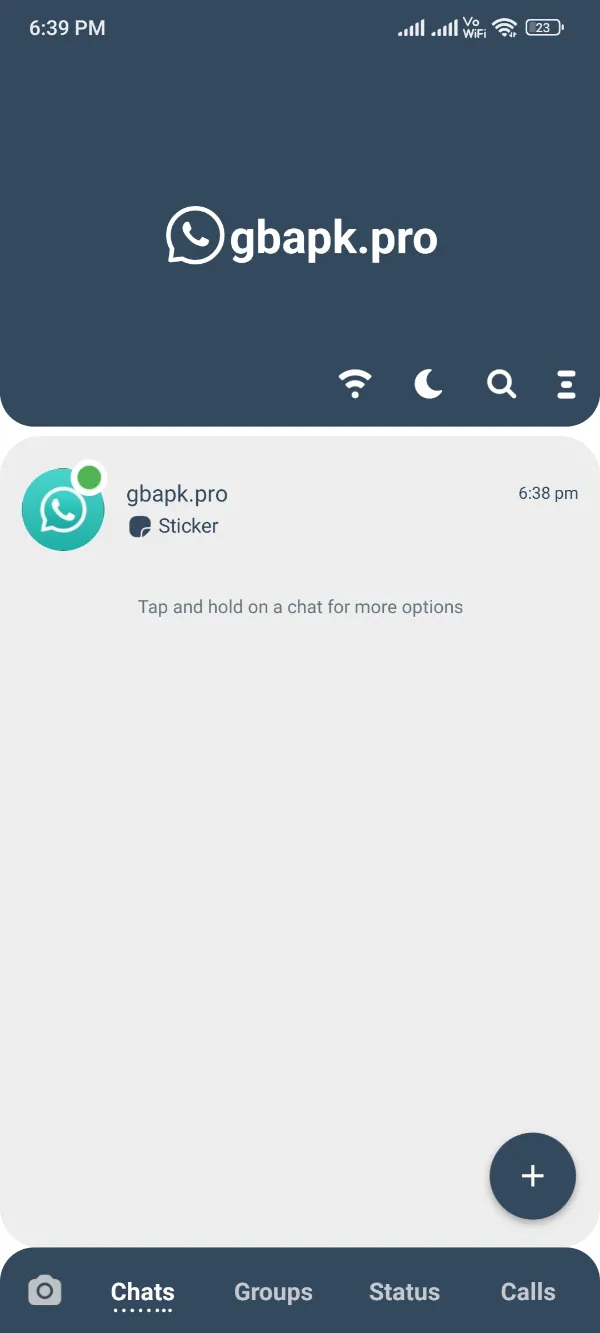
As you’re here, you’ve successfully followed all the above-listed steps, and you’re now capable of using two different WhatsApp accounts on a single device.
The first or official account would work on the official WhatsApp as it’s already working, and the second one you can employ through the GBWhatsApp Pro app interface.
Enjoy chatting, limitless media sharing, and interface customizing with your favorite features!
Hii sir
My Gb whatsapp not caming otp
please help me
My whatsapp no +91 89672 77791
Please sir help me
Try using a VPN or read this article.
Good blog! I truly love how it is simple on my eyes and the data are well written. I am wondering how I could be notified whenever a new post has been made. I’ve subscribed to your feed which must do the trick! Have a great day!
You can join our telegram channel for the latest updates.
Register new number 063 3046141
Don’t add your phone number publicly.