Officially, we’ve said in most of our articles that YoWhatsApp works the same as the official WhatsApp application, and it contains most of the similar features.
But still, we all need an introductory guide to comprehend and make things professionally without a single doubt.
The same urge intensifies with the Yo WhatsApp APK for all the techies going to install and make it their default way of messaging.
There is nothing wrong about that as knowledge is wisdom and that’s where we took an attempt using this article.
The current article is ready to serve you the complete knowledge of YoWhatsApp’s working module and how you can do things with it.
Including that, we’re also reckoned to help you know the controls and on-app tabs exceptionally.
Accordingly, we’ve also listed below an introductory section, where you can thoroughly understand all the important buttons, tabs, sections, and menus offered by the Yo WhatsApp’s app interface.
It won’t go so long, but you must need to be pinned to this informational article.
Introductory of YoWhatsApp
First, we need to start with the basic things, and that includes the Introductory to beginner level.
By introductory, we obviously mean everything you’re going to find on the YoWhatsApp’s interface, including the similar official WhatsApp things as well as the new additional features.
There are so many things, so let’s first initialize the most essential three-dot menu.
Top positioned action bar
The action bar as shown in the below image includes the below listed options for you and controls almost the complete Yo WhatsApp settings and features from this only action bar. It includes four important options listed below.
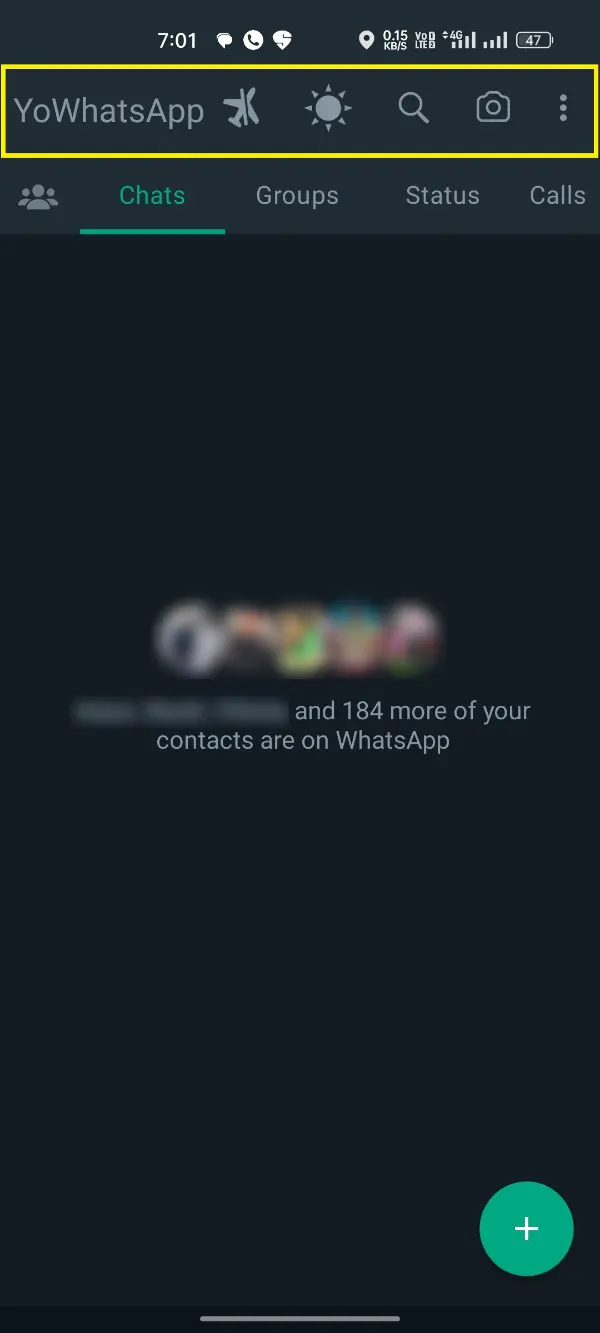
- Airplane Mode: After pressing this button with an Airplane icon, you can activate Do-Not-Disturb for the YoWhatsApp.
While Airplane mode is activated, you won’t get any messages or WhatsApp calls and can work on the other essential stuff without getting pinged every moment. - Theme button: This simple button would help you change between two primary themes, i.e., Light and Dark. It’s a convenient option, and you can change the theme in moments with this button.
- Search button: The Search button would help you to search for any chat, profile, photos, videos, links, GIFs, Audios, and Documents you ever got on Yo WhatsApp by any profile, or sent to any profile.
The Three Dot menu is the primary menu of the app, which includes the complete control panel of the Yo WhatsApp.
In simple words, all the features, additional stuff, backup, updates, and everything related to the backend settings of the app would be placed here. It basically includes six different options as listed below.
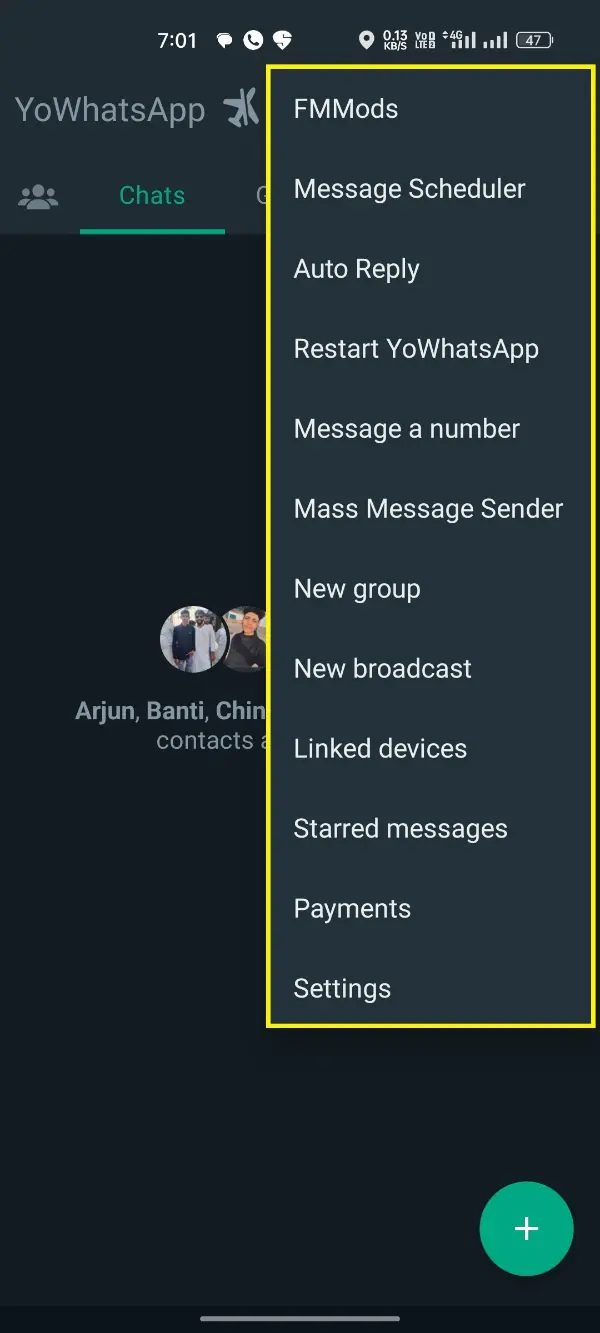
- FM Mods Menu: FM Mods menu is the additional feature club. Basically, it’s a space where you’d find all the extra features marked as the most useful and funky ones to help you get an ultra-level of messaging.
We’ve also listed this sub menu in detail in the next section for all the important features listed there. - Message Scheduler: Message Scheduling would be the next tab helping you towards the message scheduling. Just do the simplistic asked settings and your message would get scheduled for selected date and time.
- Auto-Reply: The Auto-Reply is again a significant automation thing launched by Yo WhatsApp.
You can alter its settings for any Auto Reply message you want to send using the bot and tada…, you got an absolutely open-source robot messenger. - Restart Yo WhatsApp: This button in the menu would simply restart the YoWhatsApp for you, and you can use it after making changes that require a restart.
- Message a Number: That’s a straightforward tab which can help you to message or call a number without saving their number to the phone book.
- Mass Message Sender: You can call it an innovation created by YoWhatsApp, where you can add contacts and send mass messages to them.
This would be a good measure for annoying a bestie, but you need to use it at your own risk. - New Group: If you want to create a new group of your friends and talk with them all together, it’s the only required tab.
- New Broadcast: This tab would help you create an illusional group that doesn’t exist for them, but simply send messages to mass members at once.
- Linked Devices: If you are trying to have the WhatsApp login access on your PC or tablet as well, you can go through this tab on smartphone and web.whatsapp.com URL on another device to link your account.
- Starred Messages: Saving messages was once a complexity, but you can now do that in a simple way. Hold a message and click the Star button, and they’d all get saved in this tab.
- Payments: We won’t suggest you to make payments through a third-party app.
- Settings: These are the same official Settings you get inside the official WhatsApp app, including the sections like Account, Chats, Notifications, Storage, and Help.
FM Mods Menu
FM Mods is an interior menu, but we ought to list it in the introductory, as YoMods menu is the only difference between the official WhatsApp and WhatsApp Mod.
This menu includes all the settings you can alter for making a professional use of the YoWhatsApp. Now that menu we’re listing below with little details about each tab.

- Privacy and Security: After clicking and accessing this tab, you’d land on a security and privacy space of YoWhatsApp.
This section includes all the security and privacy features ever developed by the YoWa in a single space, like Freeze Last seen, Disable Forwarded, Hide typing…, Hide View Status, and WhatsApp Lock. - FMThemes: After becoming a secure privacy expert in messaging, the current moment is about a little instant customization.
You will get here a list of thousands of preset themes developed by creatives to make WhatsApp’s interface more stunning and creative. Choose, download, save and restore them from here. - Universal: Universal Settings is the king of settings menu for the YOWA, as it includes the complete customization options, notification icons, emoji styles, fonts, conversation cards, limitations eliminating, backup and restore options. Most of your desired Yo WhatsApp features are laid in here.
- Home Screen: Inside the Home Screen section, you can customize the entire home screen in your own way, including header, rows, floating action button, status, corners, sizes, colors, and everything.
- Conversation Screen: It’s a vice versa tab, but converse because it’d be settled only for the conversation screen customization.
You can select bubbles and ticks styles, action bar, conversation entry style and translate options inside this section. - FMWA Widget: The FMWA widget would let you customize the homescreen’s upper widget, including your name and status. You can change colors and background here.
- Updates: If you want to update the YoWA super quick, you can take the help of this tab, including a Check for Updates button.
Additionally, you can also read the Changelog here for knowing all the new features added to the version you currently use. - About: That’s not an important kind of section, but you can use it for finding Credits to the complete developer team of YOWA and their social media channels.
How to make things happen?
We finally know about the introductory, buttons, tabs and all the sections provided with the YoWhatsApp app.
Still, our understanding isn’t far enough about the actual use of YoWhatsApp. Below there, we’re listing the essential options.
Chatting with YoWhatsApp
The first thing to do with this outstanding messaging protocol, Yo WhatsApp is obviously chatting. What would it be except for first, though, LMAO?
At the current window, I’m going to educate you with just a default way of messaging, including no additional features, complex things, customizations, or any YoWa thing.
For messaging via WhatsApp, it’d be 100% natural as the official app, and you can make that from below process.
- Open the YoWhatsApp on your phone.
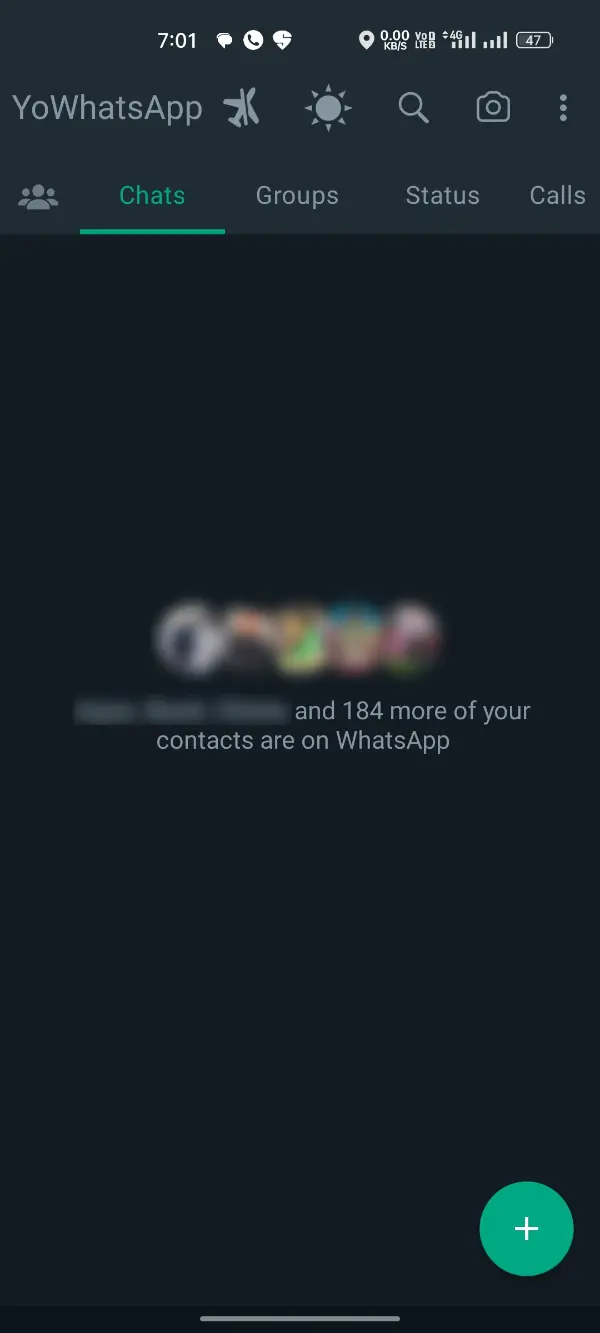
- Click the below “+” button and select the topmost Message icon.
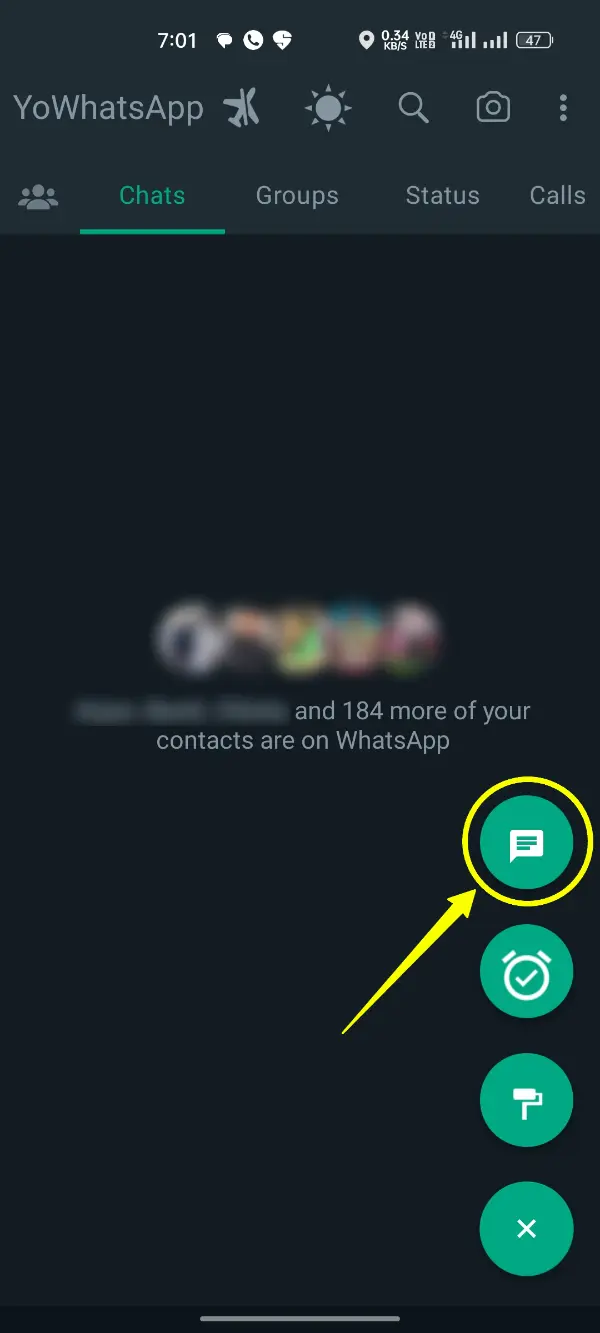
- Search for the profile that you want to send a message to.
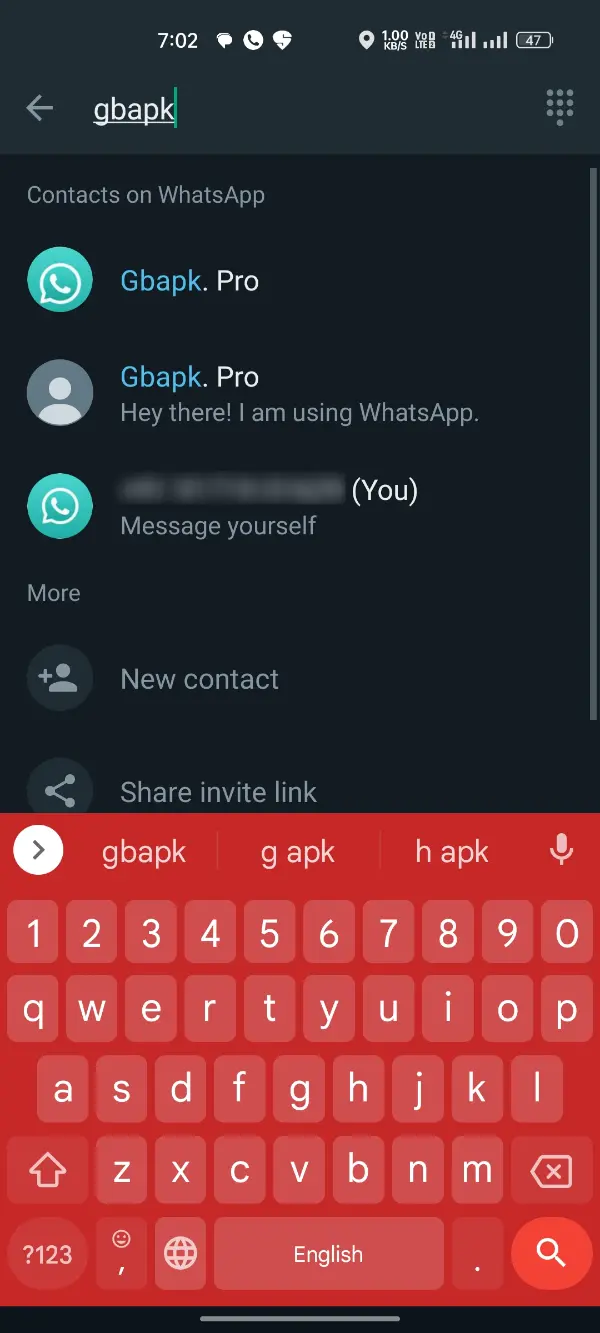
- Type a message, media, or sound note that you would like to deliver.
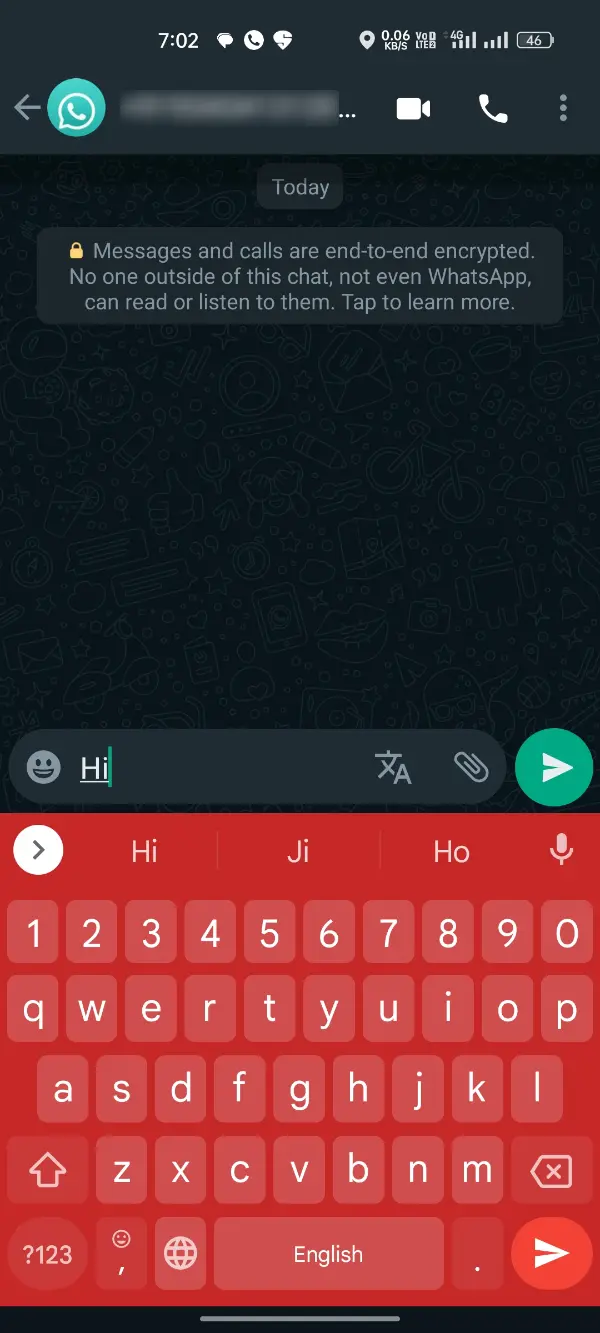
- Click the Green send icon. That’s all!
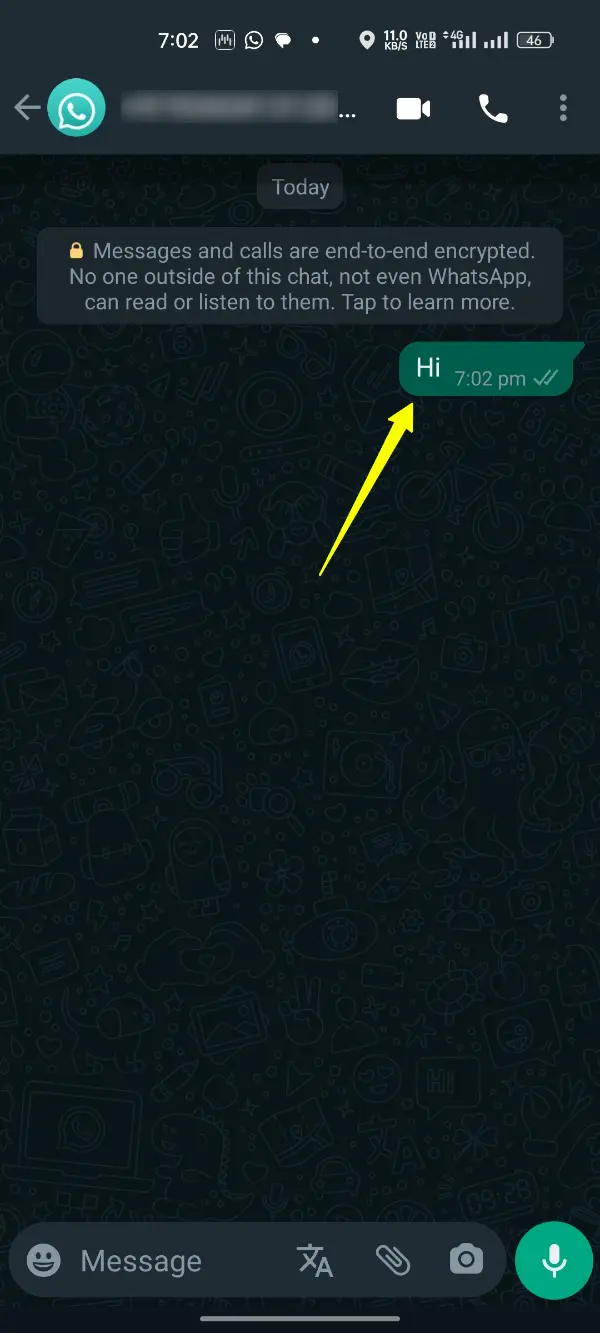
Feeding Status with YoWhatsApp
As we all know that WhatsApp is a unique messaging app with so many additional things you can do with it. One of them is the Status option.
You can feed your WhatsApp status like an Instagram story to make your contacts watch and enjoy it. Well, it goes like.
- Open the Yo WhatsApp on your phone.
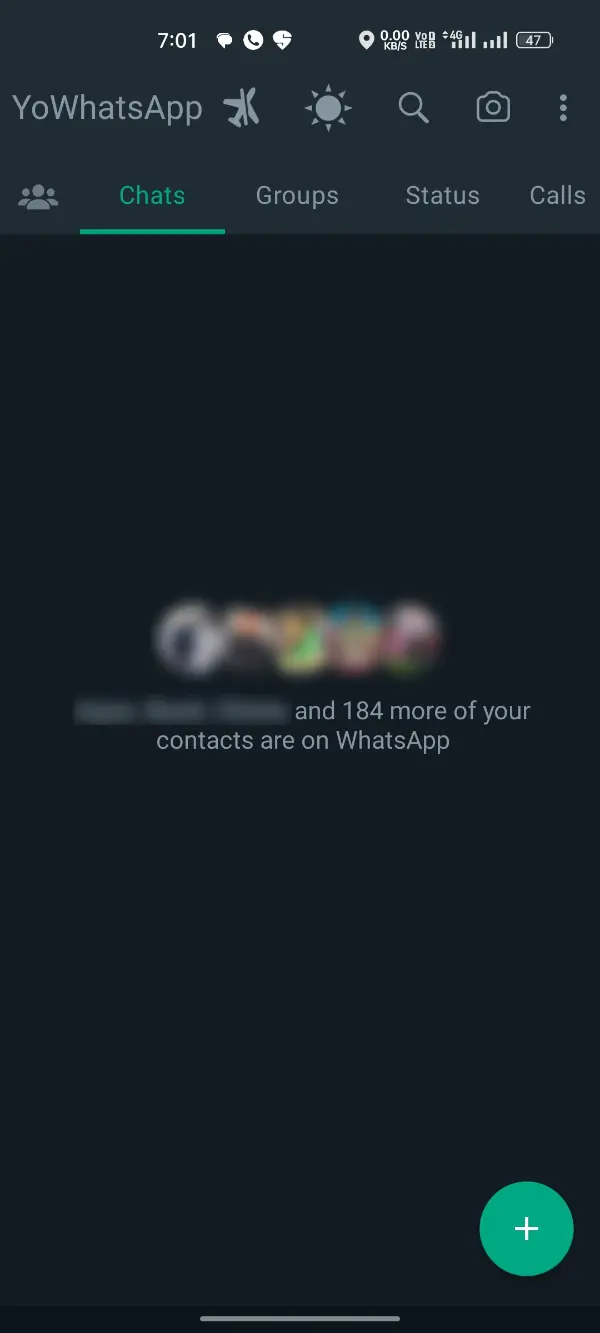
- Glimpse the bottom section menu and select the Status button from there.
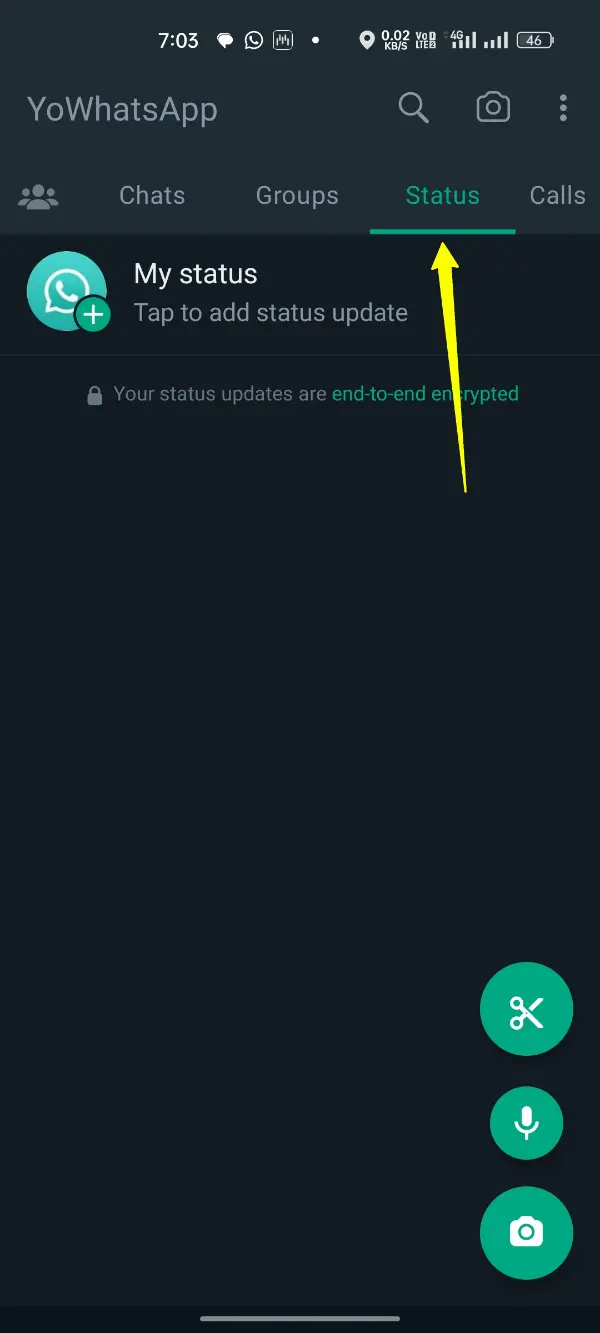
- Click the My Status button to add either an image, video, or caption status on your wall.
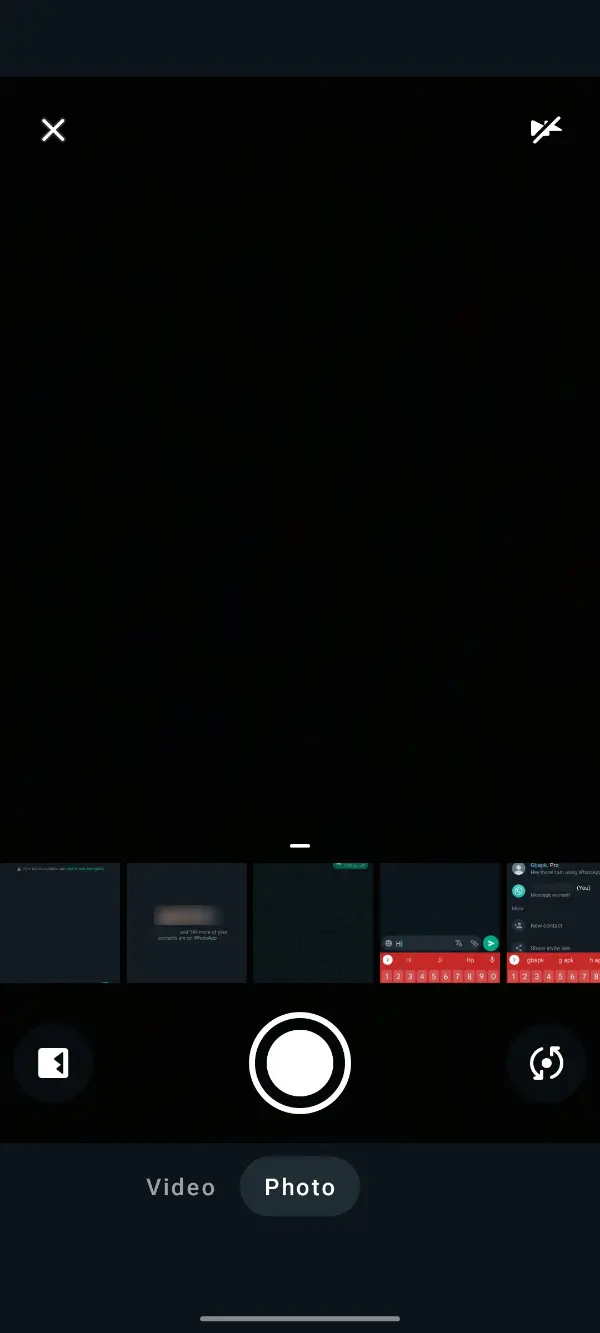
- Besides, if you want to watch someone else’s Status feed, you’d get their status listed by name. Select any of them and that way their status would reflect on your screen.
Note: You can also download any WhatsApp status photo or video by simply clicking the Download icon below any status. Moreover, YoWa also allows you to create professional caption status with unique background colors and images.
Calling with YoWhatsApp
Likewise, the above things you did with the Yo WhatsApp, calling is one of the most renowned tasks to do with it.
You can make internet calls using Wi-Fi or cellular data, including both audio and video calls. Again, it’s a simple task, and you can now make calls using this procedure.
- Open the Yo WhatsApp on your phone.
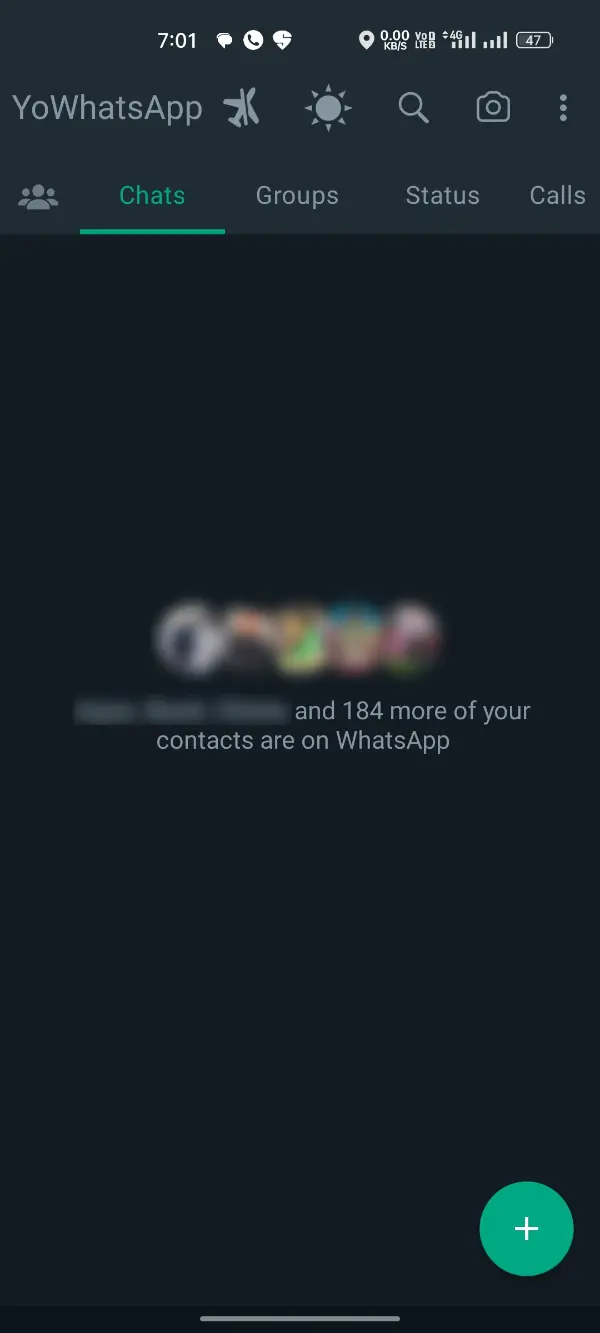
- Glance the bottom section and select the Calls tab from there.
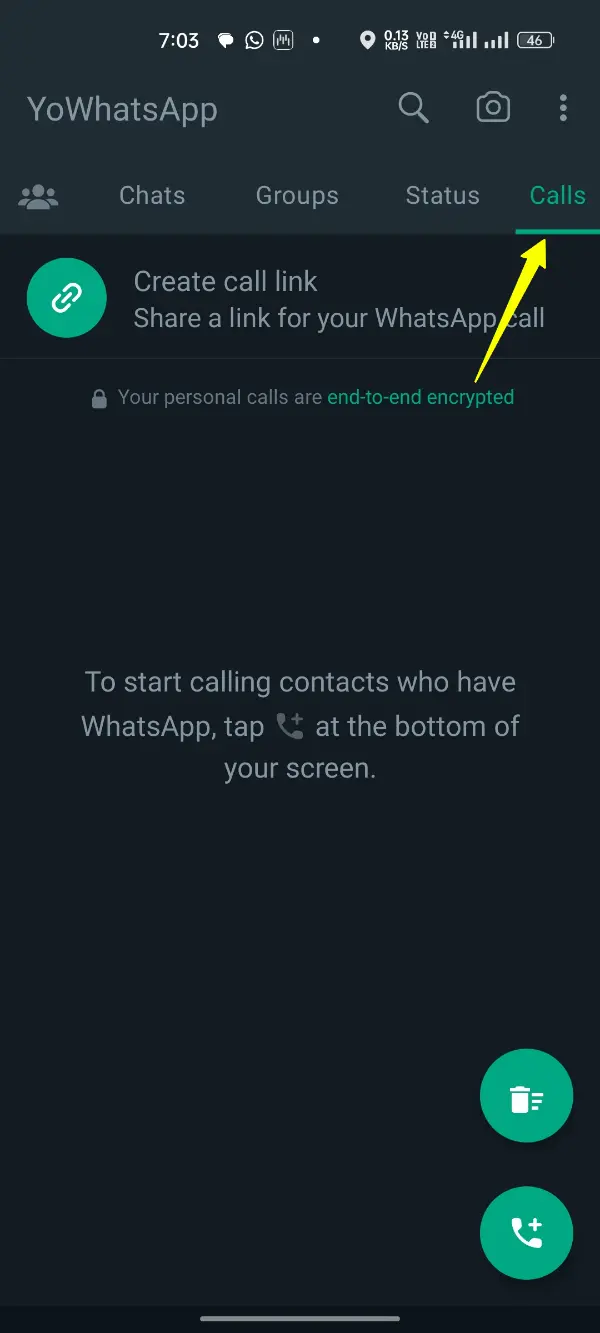
- Click the bottom-right cornered green button with the Call+ icon.
- Select the contact from the list whom you want to call and click either the Audio or Video call icon for any of them.
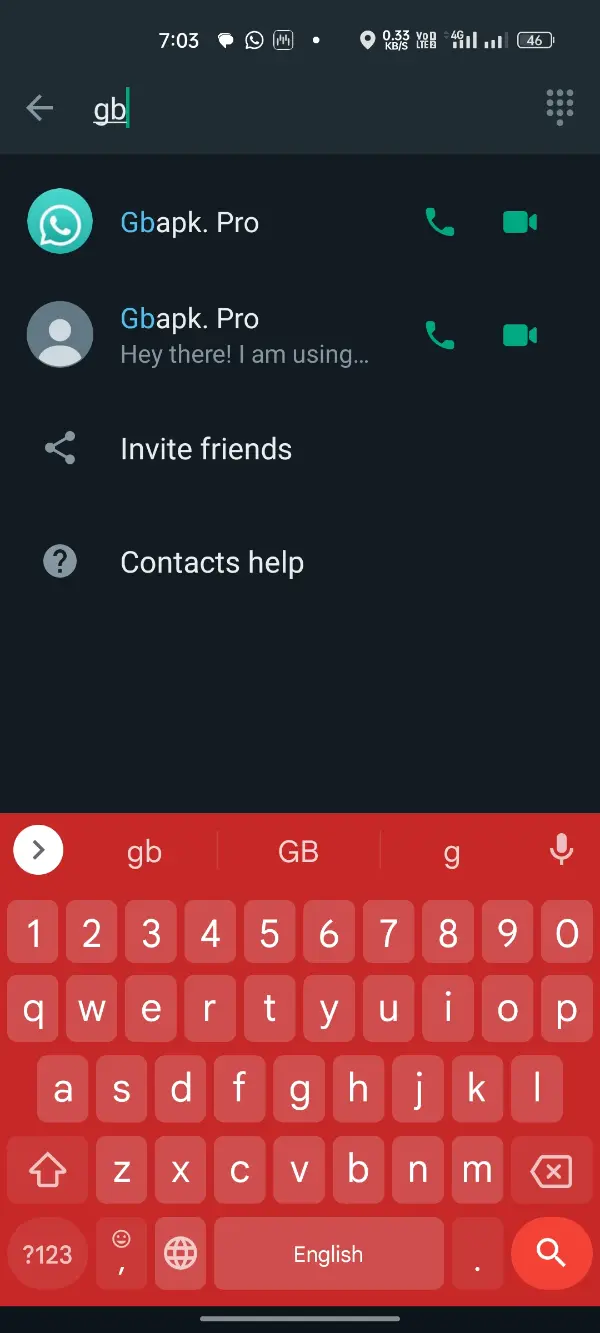
Talk for hours from now, as no additional costs except internet charges would be applicable on these calls.
Enjoy using all the above features of WhatsApp and a simple introductory list that we mentioned above!